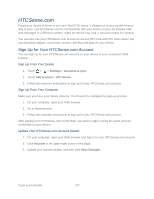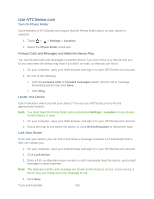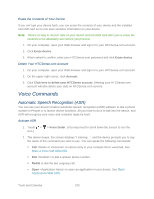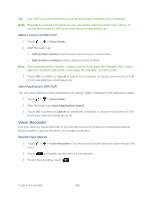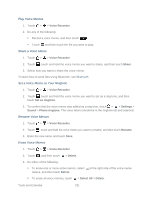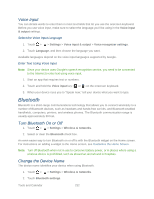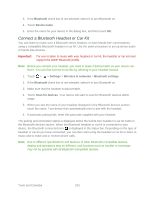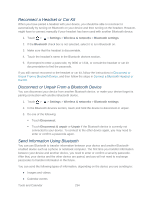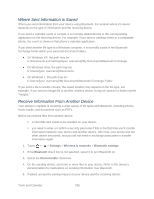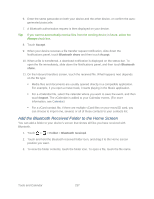HTC EVO Design 4G Sprint EVO DESIGN 4G USER GUIDE - Page 244
Voice Input, Select the Voice Input Language, Enter Text Using Voice Input, Bluetooth
 |
View all HTC EVO Design 4G Sprint manuals
Add to My Manuals
Save this manual to your list of manuals |
Page 244 highlights
Voice Input You can dictate words to enter them in most text fields that let you use the onscreen keyboard. Before you use voice input, make sure to select the language you'll be using in the Voice input & output settings. Select the Voice Input Language 1. Touch > > Settings > Voice input & output > Voice recognizer settings. 2. Touch Language, and then choose the language you want. Available languages depend on the voice input languages supported by Google. Enter Text Using Voice Input Note: Since your device uses Google's speech recognition service, you need to be connected to the Internet to enter text using voice input. 1. Start an app that requires text or numbers. 2. Touch and hold the Voice input key ( or ) on the onscreen keyboard. 3. When your device cues you to "Speak now," tell your device what you want to type. Bluetooth Bluetooth is a short-range communications technology that allows you to connect wirelessly to a number of Bluetooth devices, such as headsets and hands-free car kits, and Bluetooth-enabled handhelds, computers, printers, and wireless phones. The Bluetooth communication range is usually approximately 30 feet. Turn Bluetooth On or Off 1. Touch > > Settings > Wireless & networks. 2. Select or clear the Bluetooth check box. An even easier way to turn Bluetooth on or off is with the Bluetooth widget on the Home screen. For instructions on adding a widget to the Home screen, see Customize the Home Screen. Note: Turn off Bluetooth when not in use to conserve battery power, or in places where using a wireless device is prohibited, such as aboard an aircraft and in hospitals. Change the Device Name The device name identifies your device when using Bluetooth. 1. Touch > > Settings > Wireless & networks. 2. Touch Bluetooth settings. Tools and Calendar 232