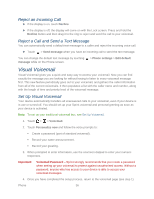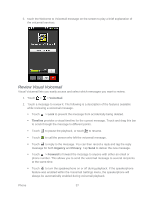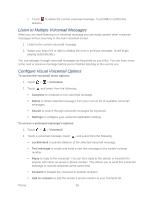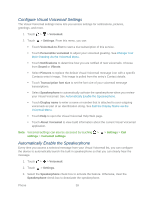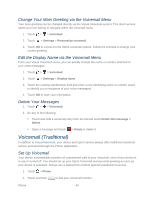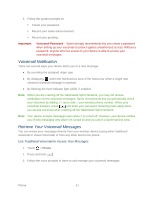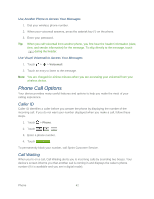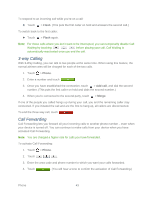HTC EVO Design 4G Sprint EVO DESIGN 4G USER GUIDE - Page 51
Con Visual Voicemail Settings, Automatically Enable the Speakerphone, About Voicemail - specifications
 |
View all HTC EVO Design 4G Sprint manuals
Add to My Manuals
Save this manual to your list of manuals |
Page 51 highlights
Configure Visual Voicemail Settings The Visual Voicemail settings menu lets you access settings for notifications, pictures, greetings, and more. 1. Touch > > Voicemail. 2. Touch > Settings. From this menu, you can: Touch Voicemail-to-Text to start a trial subscription of this service. Touch Personalize voicemail to adjust your voicemail greeting. See Change Your Main Greeting via the Voicemail Menu. Touch Notifications to determine how you are notified of new voicemails. Choose from Sound or Vibrate. Select Pictures to replace the default Visual Voicemail message icon with a specific Contacts entry's image. This image is pulled from the entry's Contact details. Touch Transcription font size to set the font size of your voicemail message transcriptions. Select Speakerphone to automatically activate the speakerphone when you review your Visual Voicemail. See Automatically Enable the Speakerphone. Touch Display name to enter a name or number that is attached to your outgoing voicemails as part of an identification string. See Edit the Display Name via the Voicemail Menu. Touch Help to open the Visual Voicemail Help Web page. Touch About Voicemail to view build information about the current Visual Voicemail application. Note: Voicemail settings can also be accessed by touching > settings > Voicemail settings. > Settings > Call Automatically Enable the Speakerphone Every time you access a selected message from your Visual Voicemail list, you can configure the device to automatically launch the built-in speakerphone so that you can clearly hear the message. 1. Touch > > Voicemail. 2. Touch > Settings. 3. Select the Speakerphone check box to activate the feature. Otherwise, clear the Speakerphone check box to deactivate the speakerphone. Phone 39