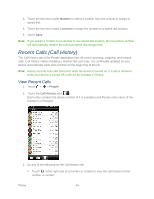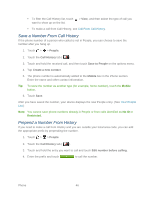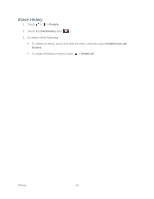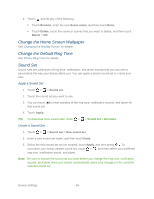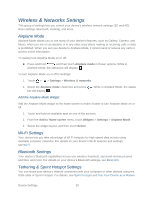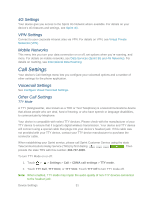HTC EVO Design 4G Sprint EVO DESIGN 4G USER GUIDE - Page 62
Wireless & Networks Settings, Airplane Mode, Wi-Fi Settings, Bluetooth Settings
 |
View all HTC EVO Design 4G Sprint manuals
Add to My Manuals
Save this manual to your list of manuals |
Page 62 highlights
Wireless & Networks Settings This group of settings lets you control your device's wireless network settings (3G and 4G), Wi-Fi settings, Bluetooth, roaming, and more. Airplane Mode Airplane Mode allows you to use many of your device's features, such as Gallery, Camera, and Music, when you are on an airplane or in any other area where making or receiving calls or data is prohibited. When you set your device to Airplane Mode, it cannot send or receive any calls or access online information. To quickly turn Airplane Mode on or off: ► Press and hold , and then touch Airplane mode in Power options. While in Airplane Mode, the status bar will display . To turn Airplane Mode on or off in Settings: 1. Touch > > Settings > Wireless & networks. 2. Select the Airplane mode check box and press bar will display . . While in Airplane Mode, the status Add the Airplane Mode Widget Add the Airplane Mode widget to the home screen to make it faster to turn Airplane Mode on or off. 1. Touch and hold an available spot on one of the screens. 2. From the Add to Home screen menu, touch Widgets > Settings > Airplane Mode. 3. Select the widget layout, and then touch Select. Wi-Fi Settings Your device lets you take advantage of Wi-Fi hotspots for high-speed data access using available computer networks. For details on your device's Wi-Fi features and settings, see Wi-Fi. Bluetooth Settings Your device's Bluetooth capabilities let you use wireless headsets, send and receive pictures and files, and more. For details on your device's Bluetooth settings, see Bluetooth. Tethering & Sprint Hotspot Settings You can share your device's Internet connection with your computer or other devices using the USB cable or Sprint Hotspot. For details, see Sprint Hotspot and Use Your Device as a Modem. Device Settings 50