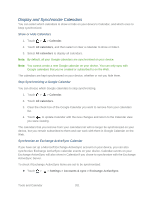HTC EVO Design 4G Sprint EVO DESIGN 4G USER GUIDE - Page 208
Event Alerts, Change Calendar Views, Clear, Snooze all, Dismiss all, Calendar, Day view, Week view
 |
View all HTC EVO Design 4G Sprint manuals
Add to My Manuals
Save this manual to your list of manuals |
Page 208 highlights
Event Alerts If you have set at least one reminder for an event, the upcoming event icon the notifications area of the status bar to remind you of the upcoming event. will appear in 1. Touch and hold the status bar, and then slide your finger down the screen to open the Notifications panel. 2. Do one of the following: Touch Clear to dismiss event reminders and all other notifications. Other types of notifications such as new messages and missed calls will also be deleted. After sliding open the Notifications panel, touch the calendar event reminder. You'll then see a list of all pending event reminders. Touch Snooze all to snooze all event reminders for five minutes, or touch Dismiss all to dismiss all event reminders. Touch to keep the reminders pending in the notifications area of the status bar. Change Calendar Views 1. Touch > > Calendar. 2. Touch the buttons at the bottom of the screen to change the Calendar view. Day view Week view Month view Agenda view Meeting invitations Day and Agenda Views 1. Touch > > Calendar. 2. Touch (Day view) or (Week view). 3. In Day view: The list of events for one day is displayed and the weather information shows at the top of the screen. The weather information appears only if the event is within the fiveday forecast of the Weather app. Tools and Calendar 196