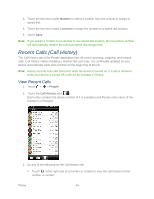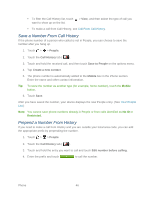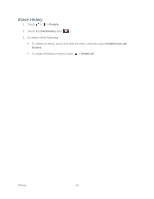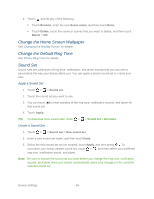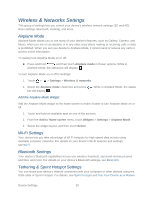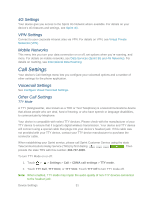HTC EVO Design 4G Sprint EVO DESIGN 4G USER GUIDE - Page 61
Change the Home Screen Wallpaper, Change the Default Ring Tone, Sound Set, Apply a Sound Set
 |
View all HTC EVO Design 4G Sprint manuals
Add to My Manuals
Save this manual to your list of manuals |
Page 61 highlights
3. Touch and do any of the following: Touch Rename, enter the new Scene name, and then touch Done. Touch Delete, touch the scene or scenes that you want to delete, and then touch Delete > OK. Change the Home Screen Wallpaper See Changing the Display Screen for details. Change the Default Ring Tone See Phone Ring Tone for details. Sound Set Sound sets are collections of ring tone, notification, and alarm sounds that you can use to personalize the way your device alerts you. You can apply a preset sound set or create your own. Apply a Sound Set 1. Touch > > Sound set. 2. Touch the sound set you want to use. 3. You can touch to hear samples of the ring tone, notification sounds, and alarm for that sound set. 4. Touch Apply. Tip: To download more sound sets, touch > > Sound set > Get more. Create a Sound Set 1. Touch > > Sound set > New sound set. 2. Enter a new sound set name, and then touch Done. 3. Select the new sound set you've created, touch Apply, and then press . To customize your newly created sound set, touch > , and then select your preferred ring tone, notification sound, and alarm. Note: Be sure to choose the sound set you want before you change the ring tone, notification sounds, and alarm since your device automatically saves your changes to the currently selected sound set. Device Settings 49