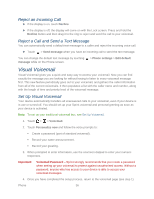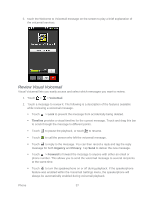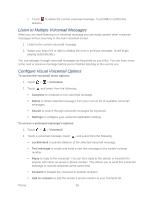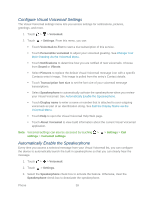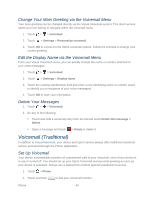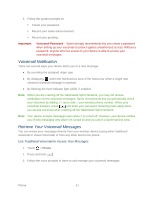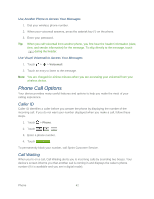HTC EVO Design 4G Sprint EVO DESIGN 4G USER GUIDE - Page 49
Review Visual Voicemail, Voicemail, Timeline, Urgency, Privacy, Forward - reviews
 |
View all HTC EVO Design 4G Sprint manuals
Add to My Manuals
Save this manual to your list of manuals |
Page 49 highlights
5. touch the Welcome to Voicemail message on the screen to play a brief explanation of the voicemail services. Review Visual Voicemail Visual Voicemail lets you easily access and select which messages you want to review. 1. Touch > > Voicemail. 2. Touch a message to review it. The following is a description of the features available while reviewing a voicemail message. Touch > Lock to prevent the message from accidentally being deleted. Timeline provides a visual timeline for the current message. Touch and drag this bar to scrub through the message to different points. Touch to pause the playback, or touch to resume. Touch to call the person who left the voicemail message. Touch to reply to the message. You can then record a reply and tag the reply message for both Urgency and Privacy. Tap Send to deliver the new message. Touch > Forward to forward the message to anyone with either an email or phone number. This allows you to send the voicemail message to several recipients at the same time. Touch to turn the speakerphone on or off during playback. If the speakerphone feature was enabled within the Voicemail Settings menu, the speakerphone will always be automatically enabled during voicemail playback. Phone 37