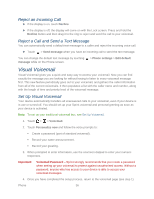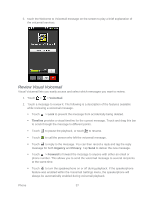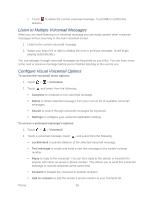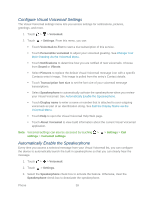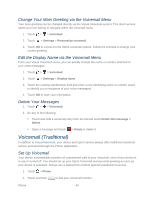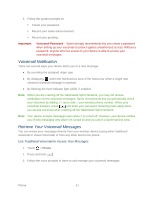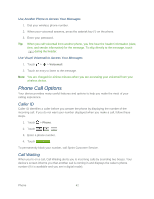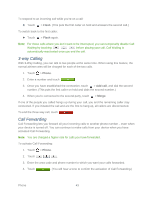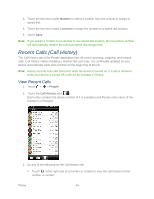HTC EVO Design 4G Sprint EVO DESIGN 4G USER GUIDE - Page 52
Change Your Main Greeting via the Voicemail Menu, Edit the Display Name via the Voicemail Menu
 |
View all HTC EVO Design 4G Sprint manuals
Add to My Manuals
Save this manual to your list of manuals |
Page 52 highlights
Change Your Main Greeting via the Voicemail Menu Your main greeting can be changed directly via the Visual Voicemail system. This direct access saves you from having to navigate within the voicemail menu. 1. Touch > > Voicemail. 2. Touch > Settings > Personalize voicemail. 3. Touch OK to connect to the Sprint voicemail system. Follow the prompts to change your current greeting. Edit the Display Name via the Voicemail Menu From your Visual Voicemail menu, you can quickly change the name or number attached to your voice messages. 1. Touch > > Voicemail. 2. Touch > Settings > Display name. 3. Touch the existing identification field and enter a new identifying name or number (used to identify you to recipients of your voice messages). 4. Touch OK to save your information. Delete Your Messages 1. Touch > > Voicemail. 2. Do any of the following: Touch and hold a voicemail entry from the list and touch Delete this message > Delete. Open a message and touch > Delete to delete it. Voicemail (Traditional) In addition to Visual Voicemail, your device and Sprint service always offer traditional voicemail service accessed through the Phone application. Set Up Voicemail Your device automatically transfers all unanswered calls to your voicemail, even if your device is in use or turned off. You should set up your Sprint Voicemail and personal greeting as soon as your device is activated. Always use a password to protect against unauthorized access. 1. Touch > Phone. 2. Touch and hold to dial your voicemail number. Phone 40