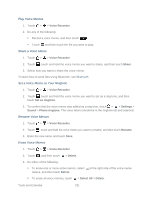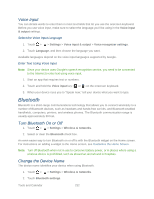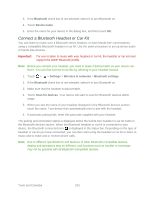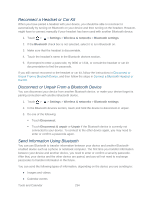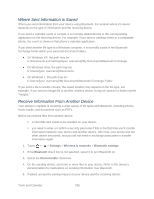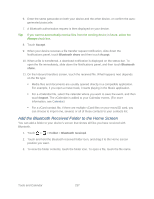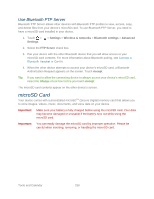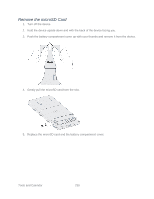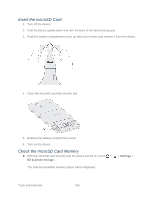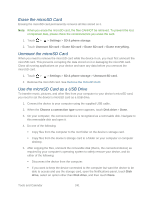HTC EVO Design 4G Sprint EVO DESIGN 4G USER GUIDE - Page 248
Where Sent Information is Saved, Receive Information From Another Device, Settings
 |
View all HTC EVO Design 4G Sprint manuals
Add to My Manuals
Save this manual to your list of manuals |
Page 248 highlights
Where Sent Information is Saved When you send information from your device using Bluetooth, the location where it's saved depends on the type of information and the receiving device. If you send a calendar event or contact, it is normally added directly to the corresponding application on the receiving device. For example, if you send a calendar event to a compatible phone, the event is shown in that phone's calendar application. If you send another file type to a Windows computer, it is normally saved in the Bluetooth Exchange folder within your personal document folders. ● On Windows XP, the path may be: C:\Documents and Settings\[your username]\My Documents\Bluetooth Exchange ● On Windows Vista, the path may be: C:\Users\[your username]\Documents ● On Windows 7, the path may be: C:\Users\[your username]\My Documents\Bluetooth Exchange Folder If you send a file to another device, the saved location may depend on the file type. For example, if you send an image file to another wireless phone, it may be saved in a folder named "Images." Receive Information From Another Device Your device is capable of receiving a wide variety of file types with Bluetooth, including photos, music tracks, and documents such as PDFs. Before you receive files from another device: a microSD card needs to be installed on your device. you need to enter or confirm a security passcode if this is the first time you'll transfer information between your device and another device. After that, your device and the other device are paired, and you will not need to exchange passcodes to transfer information again. 1. Touch > > Settings > Wireless & networks > Bluetooth settings. 2. If the Bluetooth check box is not selected, select it to turn Bluetooth on. 3. Select the Discoverable check box. 4. On the sending device, send one or more files to your device. Refer to the device's documentation for instructions on sending information over Bluetooth. 5. If asked, accept the pairing request on your device and the receiving device. Tools and Calendar 236