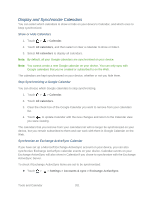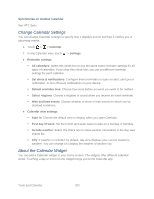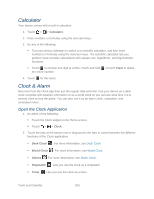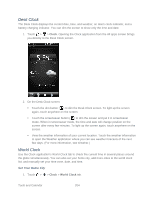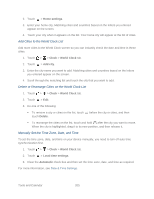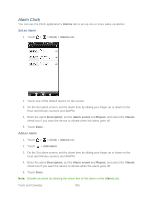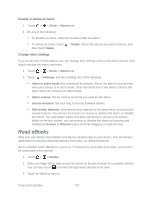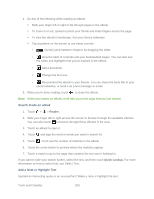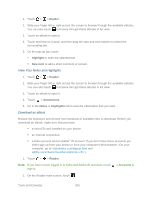HTC EVO Design 4G Sprint EVO DESIGN 4G USER GUIDE - Page 216
Desk Clock, World Clock, Set Your Home City
 |
View all HTC EVO Design 4G Sprint manuals
Add to My Manuals
Save this manual to your list of manuals |
Page 216 highlights
Desk Clock The Desk Clock displays the current date, time, and weather, an alarm clock indicator, and a battery charging indicator. You can dim the screen to show only the time and date. 1. Touch > > Clock. Opening the Clock application from the All apps screen brings you directly to the Desk Clock screen. 2. On the Desk Clock screen: Touch the dim button ( ) to dim the Desk Clock screen. To light up the screen again, touch anywhere on the screen. Touch the screensaver button ( ) to dim the screen and put it in screensaver mode. When in screensaver mode, the time and date will change position on the screen after every few minutes. To light up the screen again, touch anywhere on the screen. View the weather information of your current location. Touch the weather information to open the Weather application where you can see weather forecasts of the next few days. (For more information, see Weather.) World Clock Use the Clock application's World Clock tab to check the current time in several places around the globe simultaneously. You can also set your home city, add more cities to the world clock list, and manually set your time zone, date, and time. Set Your Home City 1. Touch > > Clock > World Clock tab. Tools and Calendar 204