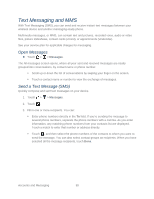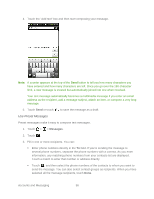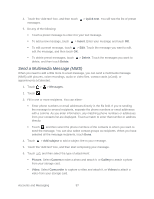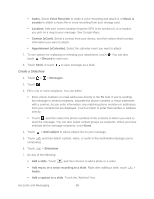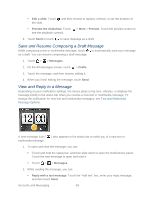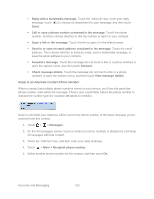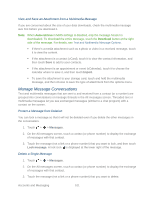HTC EVO Design 4G Sprint EVO DESIGN 4G USER GUIDE - Page 108
Use Preset Messages, several phone numbers, separate the phone numbers with a comma. As you enter
 |
View all HTC EVO Design 4G Sprint manuals
Add to My Manuals
Save this manual to your list of manuals |
Page 108 highlights
4. Touch the "Add text" box and then start composing your message. Note: A counter appears at the top of the Send button to tell you how many characters you have entered and how many characters are left. Once you go over the 160-character limit, a new message is created but automatically joined into one when received. Your text message automatically becomes a multimedia message if you enter an email address as the recipient, add a message subject, attach an item, or compose a very long message. 5. Touch Send or touch to save the message as a draft. Use Preset Messages Preset messages make it easy to compose text messages. 1. Touch > > Messages. 2. Touch . 3. Fill in one or more recipients. You can: Enter phone numbers directly in the To field. If you're sending the message to several phone numbers, separate the phone numbers with a comma. As you enter information, any matching phone numbers from your contacts list are displayed. Touch a match to enter that number or address directly. Touch , and then select the phone numbers of the contacts to whom you want to send the message. You can also select contact groups as recipients. When you have selected all the message recipients, touch Done. Accounts and Messaging 96