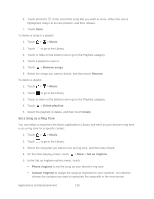HTC EVO Design 4G Sprint EVO DESIGN 4G USER GUIDE - Page 152
Trim an MP3 Ring Tone, Settings, Sound, Phone ringtone, Music, Set as ringtone, Trim the ringtone
 |
View all HTC EVO Design 4G Sprint manuals
Add to My Manuals
Save this manual to your list of manuals |
Page 152 highlights
6. To confirm that the song was added as a ring tone, touch > > Settings > Sound > Phone ringtone. The song should be in the ringtone list and selected. Trim an MP3 Ring Tone Music has a built-in ring tone trimmer. You can trim an MP3 song and set a part of it as your ring tone. 1. Touch > > Music. 2. On the Now playing screen, touch > More > Set as ringtone. 3. In the Set as ring tone options menu, touch Trim the ringtone. 4. Use the onscreen controls to trim your ring tone. Drag the two trim sliders ( ring tone to begin and end. ) approximately to the part where you want the Touch the left and right arrow buttons ( points of the ring tone. ) to more precisely set the start and end The markers ( ) show where the ring tone starts and ends. 5. After you've finished trimming, touch Set as. Then choose whether to set the trimmed song as your Phone ringtone or Contact ringtone. 6. To check if the song was added as a ring tone, touch > > Settings > Sound > Phone ringtone. The song should be in the ring tone list and selected. Applications and Entertainment 140