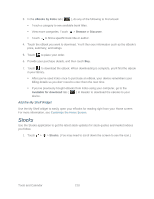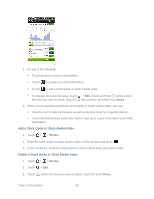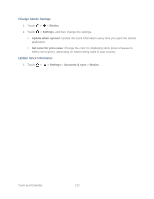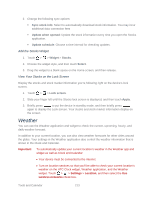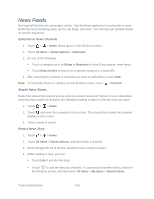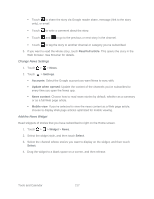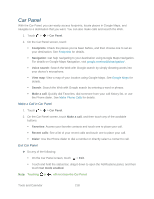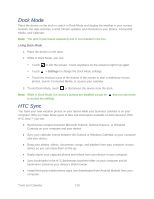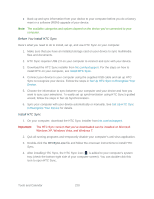HTC EVO Design 4G Sprint EVO DESIGN 4G USER GUIDE - Page 227
Arrange or Delete Cities in Weather, Change Weather Options, About the Weather Widget, Weather
 |
View all HTC EVO Design 4G Sprint manuals
Add to My Manuals
Save this manual to your list of manuals |
Page 227 highlights
3. Enter the location you want to add on the text box. As you enter text, the list is filtered to show the possible locations based on the letters you entered. 4. Touch the city to select it. Arrange or Delete Cities in Weather 1. Touch > > Weather. 2. Touch > Edit. 3. Do one of the following: To move a city, touch and hold new position. at the end of the city name and then drag it to its To delete a city, touch before the city you want to delete. 4. Touch Done. Change Weather Options 1. Touch > > Weather. 2. On the Weather screen, touch > Settings. 3. Select the options you want: Select the Update when opened check box to refresh weather updates every time you open the Weather application. Select the Scheduled sync check box to automatically download weather updates after a period of time. To set an auto update schedule, touch Update schedule and choose a schedule. Touch Temperature scale to choose whether to display weather in Celsius or Fahrenheit. Sound effects. Select whether to play sound effects related to the weather conditions. About the Weather Widget Use the Weather widget to instantly check weather forecasts of your current location and other cities without having to open the Weather application. The Weather widget comes in different looks and styles. You can add this widget to the Home screen, if it's not yet added. To find out how you can add a widget, see Customize the Home Screen. Tools and Calendar 215