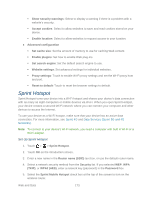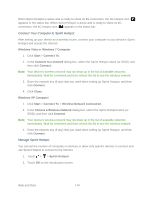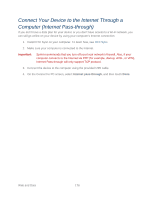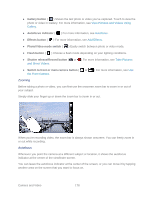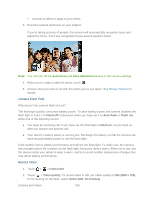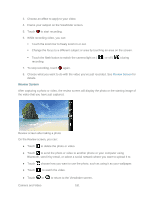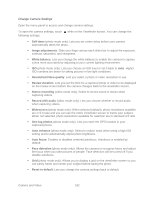HTC EVO Design 4G Sprint EVO DESIGN 4G USER GUIDE - Page 190
Zooming, Autofocus, View Pictures and Videos Using, Gallery, Add Effects, Take Pictures
 |
View all HTC EVO Design 4G Sprint manuals
Add to My Manuals
Save this manual to your list of manuals |
Page 190 highlights
● Gallery button ( ) Shows the last photo or video you've captured. Touch to view the photo or video in Gallery. For more information, see View Pictures and Videos Using Gallery. ● Autofocus indicator ( ) For more information, see Autofocus. ● Effects button ( ) For more information, see Add Effects. ● Photo/Video mode switch ( ) Easily switch between photo or video mode. ● Flash button ( ) Choose a flash mode depending on your lighting conditions. ● Shutter release/Record button ( or ) For more information, see Take Pictures and Shoot Videos. ● Switch to front or main camera button ( or the Front Camera. ) For more information, see Use Zooming Before taking a photo or video, you can first use the onscreen zoom bar to zoom in or out of your subject. Simply slide your finger up or down the zoom bar to zoom in or out. When you're recording video, the zoom bar is always shown onscreen. You can freely zoom in or out while recording. Autofocus Whenever you point the camera at a different subject or location, it shows the autofocus indicator at the center of the viewfinder screen. You can leave the autofocus indicator at the center of the screen, or you can move it by tapping another area on the screen that you want to focus on. Camera and Video 178