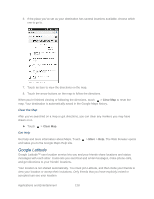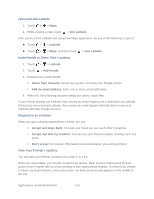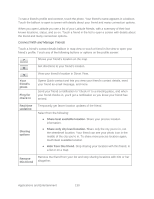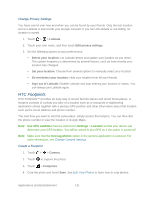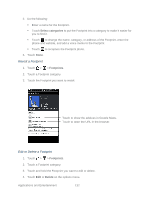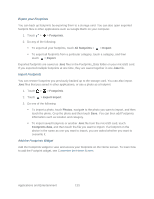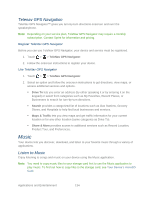HTC EVO Design 4G Sprint EVO DESIGN 4G USER GUIDE - Page 145
Export your Footprints, Import Footprints, Add the Footprints Widget, Footprints, Export
 |
View all HTC EVO Design 4G Sprint manuals
Add to My Manuals
Save this manual to your list of manuals |
Page 145 highlights
Export your Footprints You can back up footprints by exporting them to a storage card. You can also open exported footprint files in other applications such as Google Earth on your computer. 1. Touch > > Footprints. 2. Do any of the following: To export all your footprints, touch All footprints > > Export. To export all footprints from a particular category, touch a category, and then touch > Export. Exported footprints are saved as .kmz files in the Footprints_Data folder on your microSD card. If you exported multiple footprints at one time, they are saved together in one .kmz file. Import Footprints You can restore footprints you previously backed up to the storage card. You can also import .kmz files that you saved in other applications, or use a photo as a footprint. 1. Touch > > Footprints. 2. Touch > Export Import. 3. Do one of the following: To import a photo, touch Photos, navigate to the photo you want to import, and then touch the photo. Crop the photo and then touch Save. You can then add Footprints information such as location and category. To import saved footprints or another .kmz file from the microSD card, touch Footprints data, and then touch the file you want to import. If a footprint on the device is the same as one you want to import, you are asked whether you want to overwrite it. Add the Footprints Widget Add the Footprints widget to view and access your footprints on the Home screen. To learn how to add the Footprint widget, see Customize the Home Screen. Applications and Entertainment 133