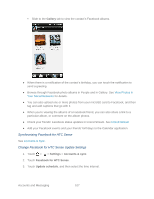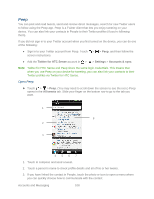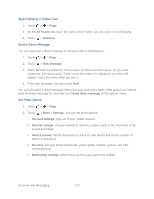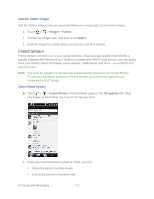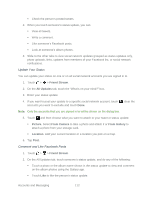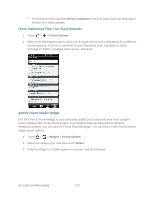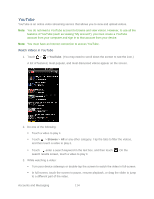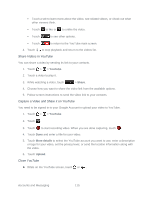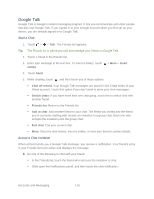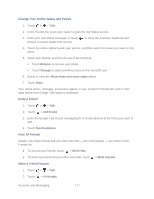HTC EVO Design 4G Sprint EVO DESIGN 4G USER GUIDE - Page 124
Update Your Status, Comment and Like Facebook Posts, Friend Stream, All Updates, Picture, From Camera
 |
View all HTC EVO Design 4G Sprint manuals
Add to My Manuals
Save this manual to your list of manuals |
Page 124 highlights
Check the person's posted tweets. 2. When you touch someone's status update, you can: View all tweets. Write a comment. Like someone's Facebook posts. Look at someone's album photos. 3. Slide to the other tabs to view social network updates grouped as status updates only, photo uploads, links, updates from members of your Facebook list, or social network notifications. Update Your Status You can update your status on one or on all social network accounts you are signed in to. 1. Touch > > Friend Stream. 2. On the All Updates tab, touch the "What's on your mind?" box. 3. Enter your status update. 4. If you want to post your update to a specific social network account, touch , clear the accounts you want to exclude and touch Done. Note: Only the accounts that you are signed in to will be shown on the dialog box. 5. Touch and then choose what you want to attach to your tweet or status update: Picture. Select From Camera to take a photo and attach it or From Gallery to attach a photo from your storage card. Location. Add your current location or a location you pick on a map. 6. Tap Post. Comment and Like Facebook Posts 1. Touch > > Friend Stream. 2. On the All Updates tab, touch someone's status update, and do any of the following: Touch a photo or the album name shown in the status update to view and comment on the album photos using the Gallery app. Touch Like to like the person's status update. Accounts and Messaging 112