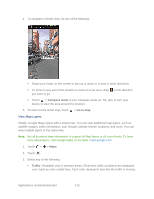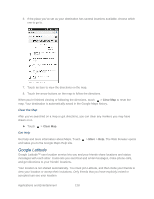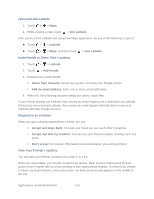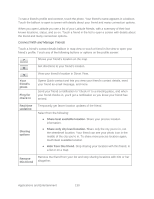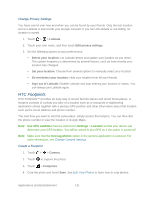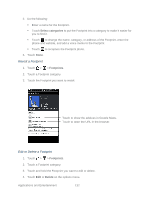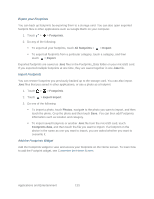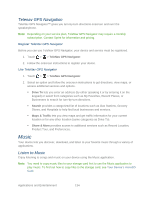HTC EVO Design 4G Sprint EVO DESIGN 4G USER GUIDE - Page 142
Connect With and Manage Friends, Share best available location.
 |
View all HTC EVO Design 4G Sprint manuals
Add to My Manuals
Save this manual to your list of manuals |
Page 142 highlights
To see a friend's profile and connect, touch the photo. Your friend's name appears in a balloon. Touch the balloon to open a screen with details about your friend and many connection options. When you open Latitude you see a list of your Latitude friends, with a summary of their last known locations, status, and so on. Touch a friend in the list to open a screen with details about the friend and many connection options. Connect With and Manage Friends Touch a friend's contact details balloon in map view or touch a friend in list view to open your friend's profile. Touch any of the following buttons or options on the profile screen: Shows your friend's location on the map. Get directions to your friend's location. View your friend's location in Street View. Your friend's photo Ping for check in Opens Quick contact and lets you view your friend's contact details, send your friend an email message, and more. Send your friend a notification to "check in" to a meeting place, and when your friend checks in, you'll get a notification so you know your friend has arrived. Real-time updating Sharing options Temporarily get faster location updates of the friend. Select from the following: ● Share best available location. Share your precise location information. ● Share only city level location. Share only the city you're in, not the streetlevel location. Your friend can see your photo icon in the middle of the city you're in. To share more precise location again, touch Best available location. ● Hide from this friend. Stop sharing your location with this friend, in a list or on a map. Remove Remove the friend from your list and stop sharing locations with him or her this friend altogether. Applications and Entertainment 130