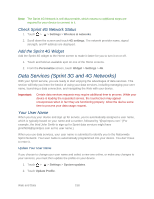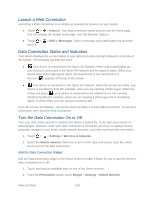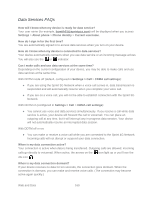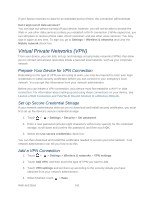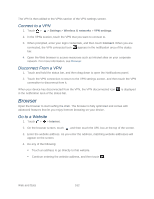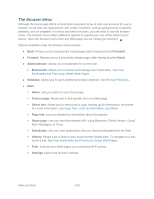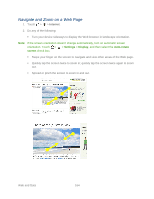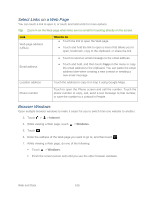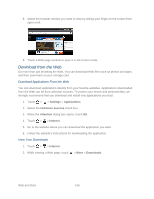HTC EVO Design 4G Sprint EVO DESIGN 4G USER GUIDE - Page 175
The Browser Menu, Forward, Add bookmark, Bookmarks, Windows, Find on Select text, info
 |
View all HTC EVO Design 4G Sprint manuals
Add to My Manuals
Save this manual to your list of manuals |
Page 175 highlights
The Browser Menu Although the home page offers a broad and convenient array of sites and services for you to browse, not all sites are represented, and certain functions, such as going directly to specific websites, are not available. For these and other functions, you will need to use the browser menu. The browser menu offers additional options to expand your use of the Web on your device. Open the browser menu from any Web page you are viewing by touching . Options available under the browser menu include: ● Back: Returns you to a previously viewed page (after having touched Forward). ● Forward: Returns you to a previously viewed page (after having touched Back). ● Add bookmark: Allows you to bookmark the current site. Bookmarks: Allows you to access and manage your bookmarks. See View Bookmarks and Previously Visited Web Pages. ● Windows: Allows you to open additional browser windows. See Browser Windows. ● More Home: Lets you return to your home page. Find on page: Allows you to find specific text on a Web page. Select text: Allows you to select text to copy, looking up for information, and share. For more information, see Copy Text, Look Up Information, and Share. Page info: Lets you display the information about the website. Share page: Lets you send the website URL using Bluetooth, Friend Stream, Gmail, Mail, Messages, or Peep. Downloads: Lets you view applications that you have downloaded from the Web. History: Keeps a list of links to your most recently visited sites. To navigate to a site, touch a site. See View Bookmarks and Previously Visited Web Pages. Print: Lets you print Web pages to a connected Wi-Fi printer. Settings: Opens the browser settings. Web and Data 163