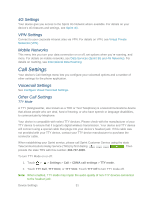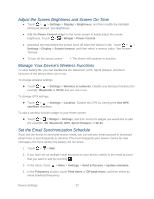HTC EVO Design 4G Sprint EVO DESIGN 4G USER GUIDE - Page 68
Change the Wallpaper, Calibrate the Screen, Power & Data Management Settings, Use Power Saver
 |
View all HTC EVO Design 4G Sprint manuals
Add to My Manuals
Save this manual to your list of manuals |
Page 68 highlights
Change the Wallpaper Changing the device's display screen wallpaper with a preset wallpaper or your favorite photo is a quick and easy way to change the feel of your device and give it a fresh look. Browse the collection of wallpapers included in your device or choose from photos that you have taken with the camera. You can also change to an animated wallpaper. 1. Touch > > Wallpaper. 2. Do either of the following: Touch HTC wallpapers to use a preset image. Touch Live wallpapers to choose from preset animated wallpapers. Touch Gallery to use a picture that you have captured using the camera or copied to your device as wallpaper. You can crop the picture before setting it as wallpaper. 3. Touch Save or Set wallpaper. Calibrate the Screen Recalibrate the screen if you feel that the screen orientation does not respond properly to the way you hold the device. 1. Touch > > Settings > Display > G-Sensor calibration. 2. Place the device on a flat surface, and then touch Calibrate. 3. After the recalibration process, touch OK. Power & Data Management Settings Save battery power by using Power Saver, adjusting the screen brightness, or by controlling your device's wireless function and data delivery. Use Power Saver A faster and simpler way to save battery power is to enable the power saver feature of your device. Power saver manages your device's power consumption automatically when it reaches a power level that you've specified. Power saver is enabled by default. 1. Touch > > Settings > Power. 2. Make sure that the Enable power saver check box is selected. 3. Touch Power saver on at and select the battery power level when you would want power saver to start managing the device's power. 4. Touch Power saver settings and select the settings and features that you want power saver to disable or change when the device's battery power runs low. Device Settings 56