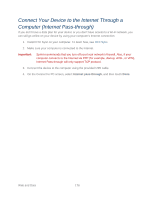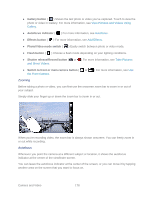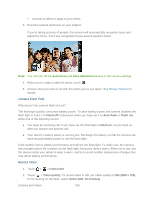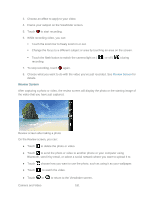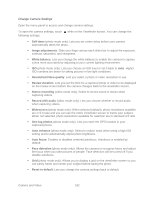HTC EVO Design 4G Sprint EVO DESIGN 4G USER GUIDE - Page 192
Camera Flash FAQ, Record Video, Flash off, Auto flash, Camcorder, Video quality, HD 1280 x 720
 |
View all HTC EVO Design 4G Sprint manuals
Add to My Manuals
Save this manual to your list of manuals |
Page 192 highlights
Choose an effect to apply to your photo. 3. Point the camera and focus on your subject. If you're taking pictures of people, the camera will automatically recognize faces and adjust the focus. You'll see recognition boxes around people's faces. Note: You can turn off the Auto focus and Face detection features in the camera settings. 4. When you're ready to take the photo, touch . 5. Choose what you want to do with the photo you've just taken. See Review Screen for details. Camera Flash FAQ Why doesn't the camera flash turn on? The flash light quickly consumes battery power. To save battery power, the camera disables the flash light or locks it to Flash off mode (even when you have set it to Auto flash or Flash on) when one of the following occurs: ● You have an incoming call. If you have set the flash light to Flash on, it turns back on after you answer and end the call. ● Your device's battery power is running low. Recharge the battery so that the camera can have enough battery power to use the flash light. Cold weather lowers battery performance and affects the flash light. To make sure the camera has enough battery life to power up the flash light, keep your device warm. When not in use, put the device inside your jacket to keep it warm, and try to avoid sudden temperature changes that may affect battery performance. Record Video 1. Touch > > Camcorder. 2. Touch > Video quality. To record video in HD, set Video quality to HD (1280 x 720). Or for sharing on the Web, select Online (HD, 10 minutes). Camera and Video 180