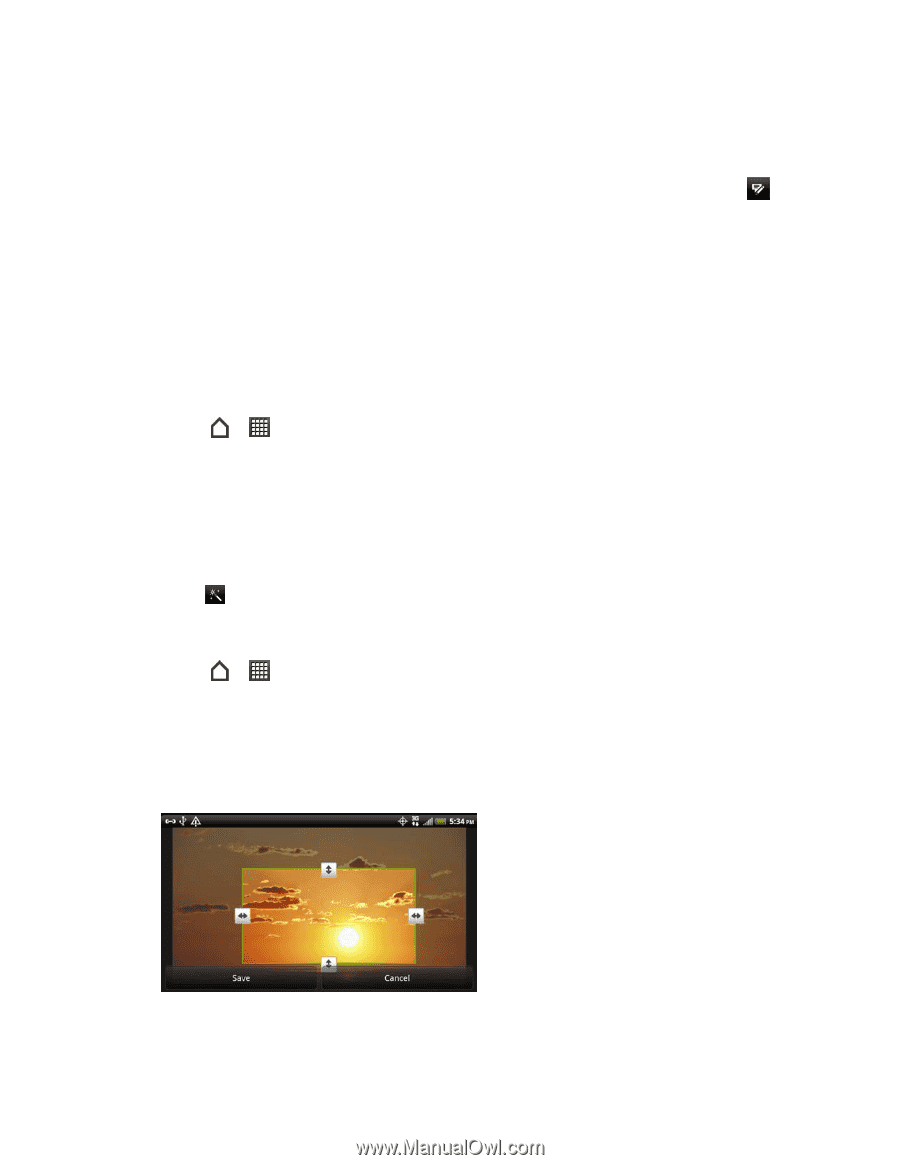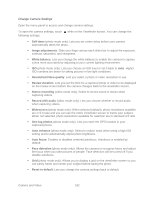HTC EVO Design 4G Sprint EVO DESIGN 4G USER GUIDE - Page 199
Edit Your Photos, Rotate a Photo, Crop a Photo
 |
View all HTC EVO Design 4G Sprint manuals
Add to My Manuals
Save this manual to your list of manuals |
Page 199 highlights
5. Do one of the following: Touch and hold a photo, and then touch Add comment. While viewing a photo in full screen, touch anywhere on the screen and touch . 6. Touch the "Write a comment box." 7. Enter your comment, and then touch Comment. Edit Your Photos Do basic editing tasks on your photos such as rotation and cropping. You can also enhance your photos by applying effects such as high contrast, vintage appearance, and more. Rotate a Photo 1. Touch > > Gallery. 2. Touch an album. 3. Touch and hold on the photo that you want to rotate, and then touch Edit. 4. In the menu that opens, select either Rotate right or Rotate left. Tip: You can also rotate a photo while you're viewing it in fullscreen. Touch the screen, touch , and then select either Rotate right or Rotate left. Crop a Photo 1. Touch > > Gallery. 2. Touch an album. 3. Touch and hold on the photo that you want to crop, and then touch Edit. 4. In the menu that opens, touch Crop. You'll see a crop box around the photo. 5. To adjust the crop box size, touch and hold the edge of the box. When directional arrows appear, drag your finger inward to or outward to resize the crop box. Camera and Video 187