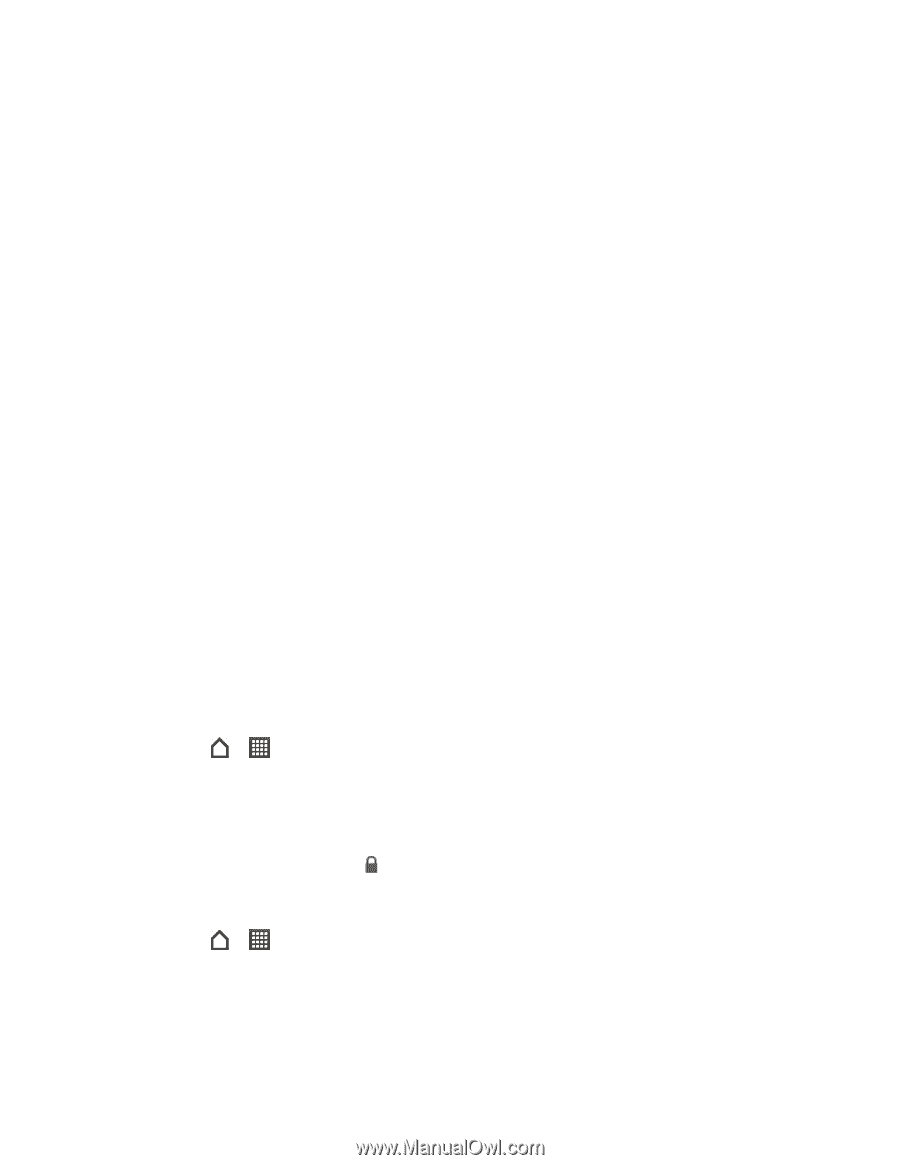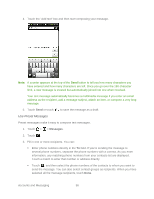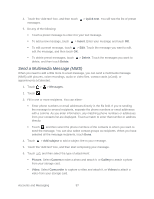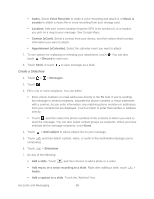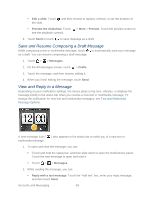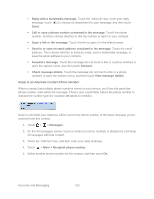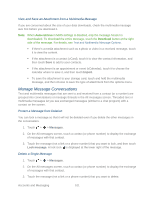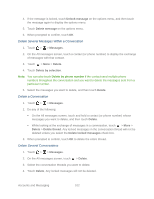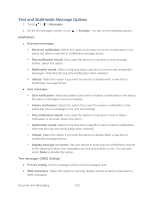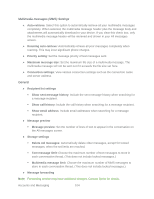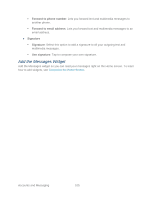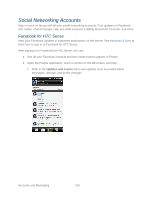HTC EVO Design 4G Sprint EVO DESIGN 4G USER GUIDE - Page 113
View and Save an Attachment from a Multimedia Message, Manage Message Conversations
 |
View all HTC EVO Design 4G Sprint manuals
Add to My Manuals
Save this manual to your list of manuals |
Page 113 highlights
View and Save an Attachment from a Multimedia Message If you are concerned about the size of your data downloads, check the multimedia message size first before you download it. Note: When Auto-retrieve in MMS settings is disabled, only the message header is downloaded. To download the entire message, touch the Download button at the right side of the message. For details, see Text and Multimedia Message Options. If there's a media attachment such as a photo or video in a received message, touch it to view the content. If the attachment is a contact (vCard), touch it to view the contact information, and then touch Save to add to your contacts. If the attachment is an appointment or event (vCalendar), touch it to choose the calendar where to save it, and then touch Import. To save the attachment to your storage card, touch and hold the multimedia message, and then choose to save the type of attachment from the options menu. Manage Message Conversations Text and multimedia messages that are sent to and received from a contact (or a number) are grouped into conversations or message threads in the All messages screen. Threaded text or multimedia messages let you see exchanged messages (similar to a chat program) with a contact on the screen. Protect a Message from Deletion You can lock a message so that it will not be deleted even if you delete the other messages in the conversation. 1. Touch > > Messages. 2. On the All messages screen, touch a contact (or phone number) to display the exchange of messages with that contact. 3. Touch the message (not a link or a phone number) that you want to lock, and then touch Lock message. A lock icon is displayed at the lower right of the message. Delete a Single Message 1. Touch > > Messages. 2. On the All messages screen, touch a contact (or phone number) to display the exchange of messages with that contact. 3. Touch the message (not a link or a phone number) that you want to delete. Accounts and Messaging 101