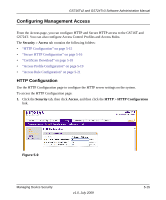Netgear GS716Tv2 GS716Tv2/GS724Tv3 Software Admin Manual - Page 142
Secure HTTP Configuration, Cancel, Apply, Security, Access
 |
View all Netgear GS716Tv2 manuals
Add to My Manuals
Save this manual to your list of manuals |
Page 142 highlights
GS716Tv2 and GS724Tv3 Software Administration Manual Table 5-11. HTTP Configuration Fields Field Description Java Mode This select field is used to Enable or Disable the Web Java Mode. This applies to both secure and un-secure HTTP connections. The currently configured value is shown when the Web page is displayed. The default value is Enable. HTTP Session Soft Timeout This field is used to set the inactivity timeout for HTTP sessions. The value must be in the range of (0-60) minutes. A value of zero corresponds to an infinite timeout. The default value is 5 minutes. The currently configured value is shown when the Web page is displayed. HTTP Session Hard Timeout This field is used to set the hard timeout for HTTP sessions. This timeout is unaffected by the activity level of the session. The value must be in the range of (0-168) hours. A value of zero corresponds to an infinite timeout. The default value is 24 hours. The currently configured value is shown when the Web page is displayed. Maximum Number of HTTP Sessions This field is used to set the maximum allowable number of HTTP sessions. The value must be in the range of (0-16). The default value is 16. The currently configured value is shown when the Web page is displayed. 2. Click Cancel to cancel the configuration on the screen and reset the data on the screen to the latest value of the switch. 3. If you make changes to the page, click Apply to apply the changes to the system. Secure HTTP Configuration Secure HTTP enables the transmission of HTTP over an encrypted Secure Sockets Layer (SSL) or Transport Layer Security (TLS) connection. When you manage the switch by using a Web interface, secure HTTP can help ensure that communication between the management system and the switch is protected from eavesdroppers and man-in-the-middle attacks. Use the Secure HTTP Configuration page to configure the settings for HTTPS communication between the management station and the switch. To display the Secure HTTP Configuration page: 1. Click Security Access, and then click the HTTPS HTTPS Configuration link. 5-16 v1.0, July 2009 Managing Device Security