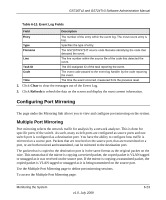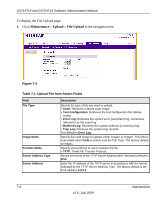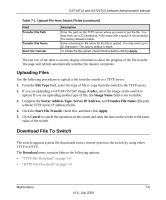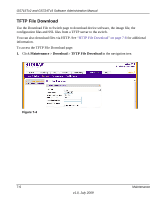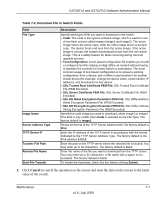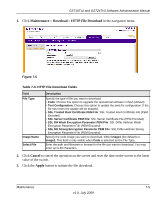Netgear GS716Tv2 GS716Tv2/GS724Tv3 Software Admin Manual - Page 210
Maintenance, Upload, File Upload, Table, 1. Upload File from Switch Fields
 |
View all Netgear GS716Tv2 manuals
Add to My Manuals
Save this manual to your list of manuals |
Page 210 highlights
GS716Tv2 and GS724Tv3 Software Administration Manual To display the File Upload page: 1. Click Maintenance Upload File Upload in the navigation tree. Figure 7-3 Table 7-1. Upload File from Switch Fields Field File Type Image Name Transfer Mode Server Address Type Server Address Description Specify the type of file you want to upload: • Code: Retrieves a stored code image. • Text Configuration: Retrieves the text configuration file startup- config. • Error Log: Retrieves the system error (persistent) log, sometimes referred to as the event log. • Buffered Log: Retrieves the system buffered (in-memory) log. • Trap Log: Retrieves the system trap records. The default is Error Log. Specify the code image to upload, either image1 or image2. This field is only visible when Code is selected as the File Type. The factory default is image1. Specify what protocol to use to transfer the file: • TFTP. Trivial File Transfer Protocol. Shows the format of the TFTP Server Address field The factory default is IPv4. Enter the IP address of the TFTP server in accordance with the format indicated by the TFTP Server Address Type. The factory default is the IPv4 address 0.0.0.0. 7-4 Maintenance v1.0, July 2009