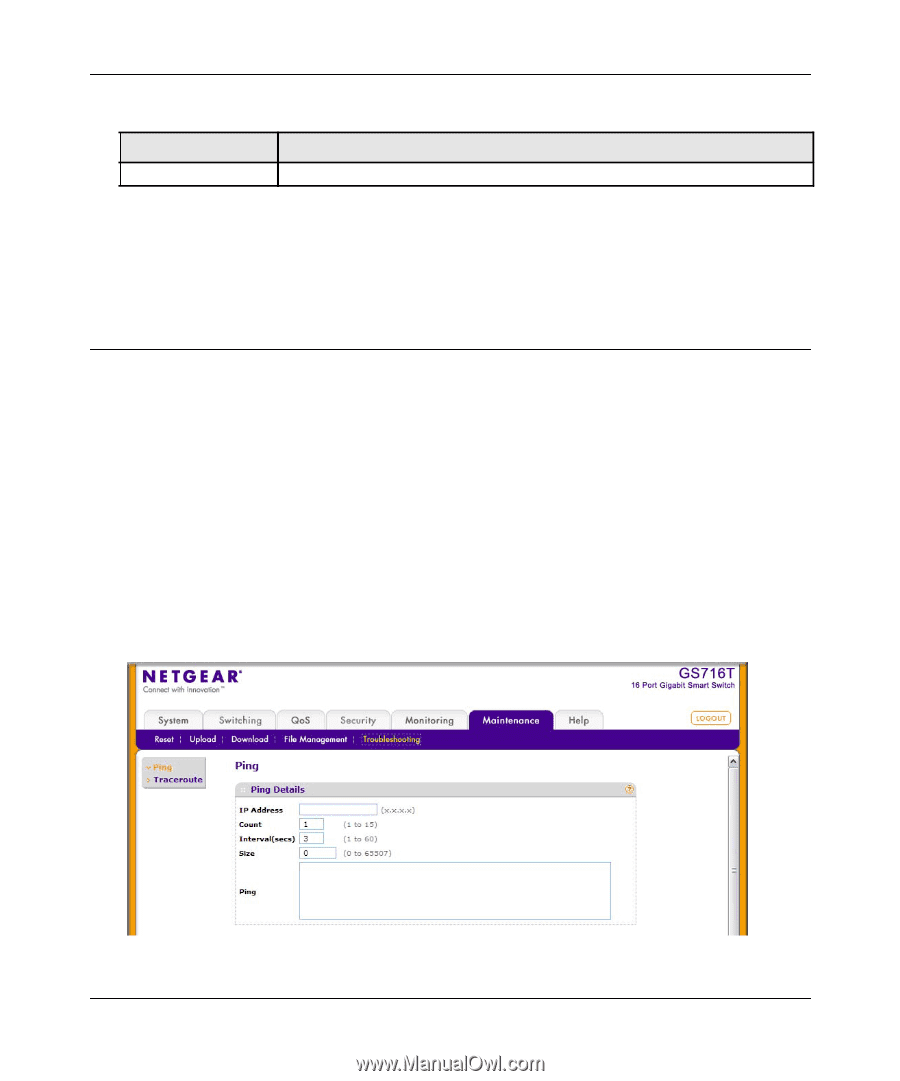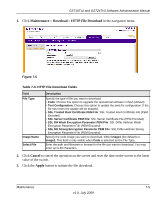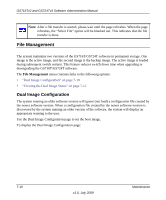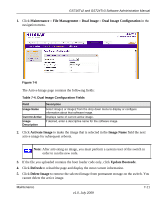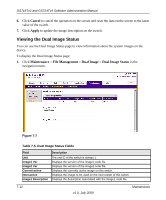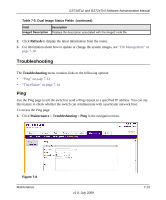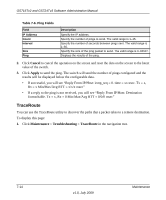Netgear GS716Tv2 GS716Tv2/GS724Tv3 Software Admin Manual - Page 219
Troubleshooting, Ping, Refresh, Maintenance
 |
View all Netgear GS716Tv2 manuals
Add to My Manuals
Save this manual to your list of manuals |
Page 219 highlights
GS716Tv2 and GS724Tv3 Software Administration Manual Table 7-5. Dual Image Status Fields (continued) Field Description Image2 Description Displays the description associated with the image2 code file. 2. Click Refresh to display the latest information from the router. 3. For information about how to update or change the system images, see "File Management" on page 7-10. Troubleshooting The Troubleshooting menu contains links to the following options: • "Ping" on page 7-13 • "TraceRoute" on page 7-14 Ping Use the Ping page to tell the switch to send a Ping request to a specified IP address. You can use this feature to check whether the switch can communicate with a particular network host. To access the Ping page: 1. Click Maintenance Troubleshooting Ping in the navigation menu. Figure 7-8 Maintenance v1.0, July 2009 7-13