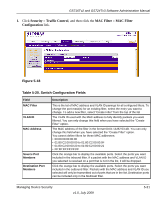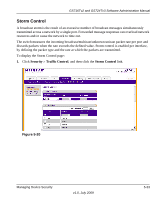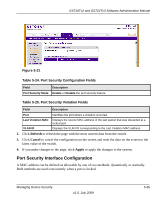Netgear GS716Tv2 GS716Tv2/GS724Tv3 Software Admin Manual - Page 162
Security, Traffic Control, Port Security, Interface, Configuration, Table
 |
View all Netgear GS716Tv2 manuals
Add to My Manuals
Save this manual to your list of manuals |
Page 162 highlights
GS716Tv2 and GS724Tv3 Software Administration Manual Dynamic locking implements a 'first arrival' mechanism for Port Security. You specify how many addresses can be learned on the locked port. If the limit has not been reached, then a packet with an unknown source MAC address is learned and forwarded normally. When the limit is reached, no more addresses are learned on the port. Any packets with source MAC addresses that were not already learned are discarded. You can effectively disable dynamic locking by setting the number of allowable dynamic entries to zero. Static locking allows you to specify a list of MAC addresses that are allowed on a port. The behavior of packets is the same as for dynamic locking: only packets with an allowable source MAC address can be forwarded. To display the Port Security Interface Configuration page: 1. Click Security Traffic Control, and then click the Port Security Interface Configuration link. Figure 5-22 Table 5-26. Port Security Configuration Fields Field Port Port Security Description Identifies the port. To change the port security settings for the port, select the associated check box. Enable or Disable the port security feature for the selected port. 5-36 v1.0, July 2009 Managing Device Security