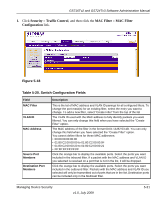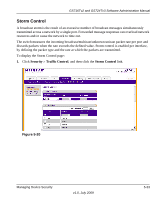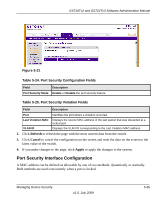Netgear GS716Tv2 GS716Tv2/GS724Tv3 Software Admin Manual - Page 160
Port Security Configuration, Go To Interface, Apply, Security, Traffic Control, Port Security
 |
View all Netgear GS716Tv2 manuals
Add to My Manuals
Save this manual to your list of manuals |
Page 160 highlights
GS716Tv2 and GS724Tv3 Software Administration Manual Table 5-22. Storm Control Fields Field Ingress Control Mode Threshold Description Select the mode of broadcast affected by storm control. • Disable - Do not use storm control. • Unknown Unicast - If the rate of unknown L2 unicast (destination lookup failure) traffic ingressing on an interface increases beyond the configured threshold, the traffic will be dropped. • Multicast - If the rate of L2 multicast traffic ingressing on an interface increases beyond the configured threshold, the traffic will be dropped. • Broadcast - If the rate of L2 broadcast traffic ingressing on an interface increases beyond the configured threshold, the traffic will be dropped. Specifies the maximum rate at which unknown packets are forwarded. The range is a percent of the total threshold. The range is a percent of the total threshold between 0-100%. The default is 5%. Table 5-23. Port Settings Fields Field Description Port Status Threshold Select the check box next to the port to change the Storm Control administrative status. Shows whether the interfaces is enabled for storm control. If the port check box is selected, you can enable or disable storm control for the port. Used to set the threshold for either Broadcast, Multicast, or Unknown Unicast traffic. The range is between 0-100% 2. To go to an interface in the list, type the interface number in the Go To Interface field and click Go. 3. If you make changes to the page, click Apply to apply the changes to the system. Port Security Configuration Use the Port Security feature to lock one or more ports on the system. When a port is locked, only packets with allowable source MAC addresses can be forwarded. All other packets are discarded. To display the Port Security Configuration page: 1. Click Security Traffic Control, and then click the Port Security Port Security Configuration link. 5-34 v1.0, July 2009 Managing Device Security