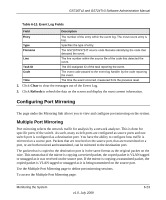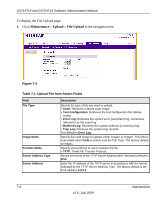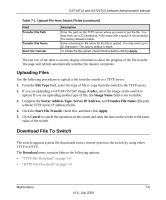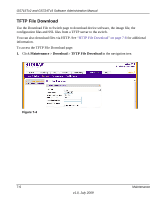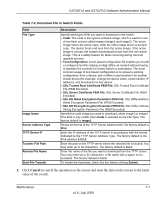Netgear GS716Tv2 GS716Tv2/GS724Tv3 Software Admin Manual - Page 208
Reset Configuration to Defaults, Maintenance, Reset, Device Reboot, Cancel, Apply
 |
View all Netgear GS716Tv2 manuals
Add to My Manuals
Save this manual to your list of manuals |
Page 208 highlights
GS716Tv2 and GS724Tv3 Software Administration Manual 1. Click Maintenance Reset Device Reboot in the navigation tree. Figure 7-1 2. Click Cancel to cancel the configuration on the screen and reset the data on the screen to the latest value of the switch. 3. Click Apply to send the updated configuration to the switch. Configuration changes take place immediately. Reset Configuration to Defaults Use the Factory Default page to reset the system configuration to the factory default values. Note: For information about configuring network information, see "Connecting the Switch to the Network" on page 1-1. To access the Factory Defaults page: 7-2 Maintenance v1.0, July 2009
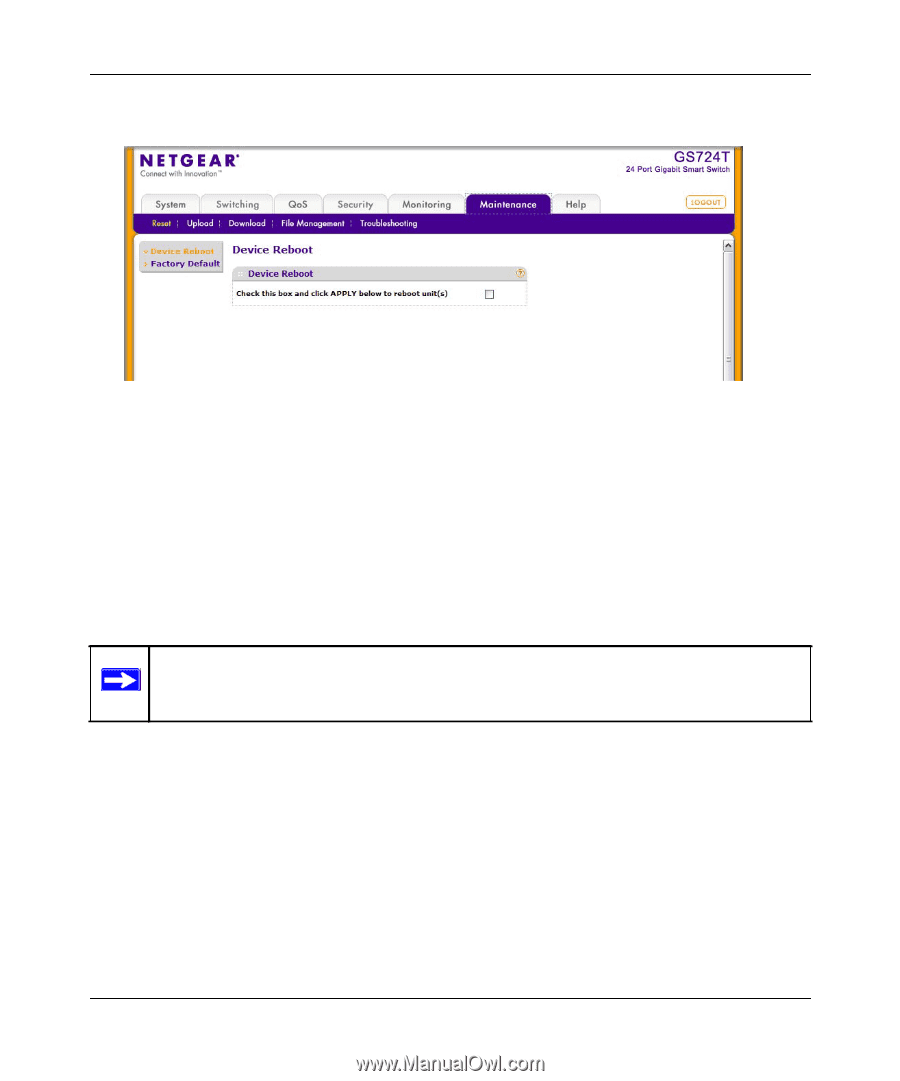
GS716Tv2 and GS724Tv3 Software Administration Manual
7-2
Maintenance
v1.0, July 2009
1.
Click
Maintenance
Reset
Device Reboot
in the navigation tree.
2.
Click
Cancel
to cancel the configuration on the screen and reset the data on the screen to the
latest value of the switch.
3.
Click
Apply
to send the updated configuration to the switch. Configuration changes take place
immediately.
Reset Configuration to Defaults
Use the Factory Default page to reset the system configuration to the factory default values.
To access the Factory Defaults page:
Figure
7-1
Note:
For information about configuring network information, see
“Connecting the
Switch to the Network” on page
1-1
.