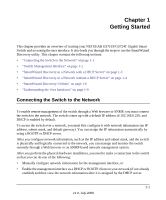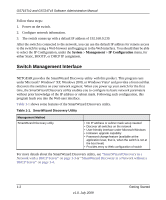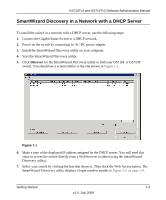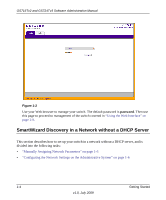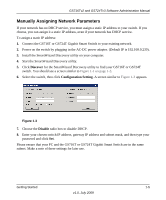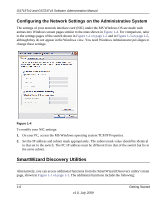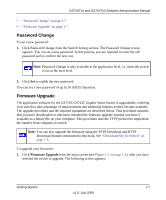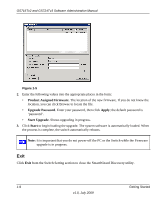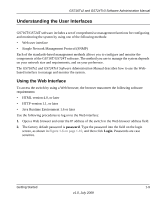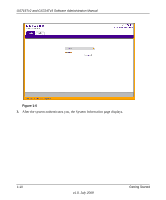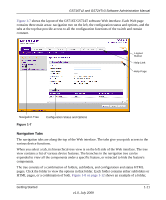Netgear GS716Tv2 GS716Tv2/GS724Tv3 Software Admin Manual - Page 22
Configuring the Network Settings on the Administrative System, SmartWizard Discovery Utilities
 |
View all Netgear GS716Tv2 manuals
Add to My Manuals
Save this manual to your list of manuals |
Page 22 highlights
GS716Tv2 and GS724Tv3 Software Administration Manual Configuring the Network Settings on the Administrative System The settings of your network interface card (NIC) under the MS Windows OS are made with entries into Windows screen pages similar to the ones shown in Figure 1-4. For comparison, refer to the settings pages of the switch shown in Figure 1-1 on page 1-3 and in Figure 1-3 on page 1-5, although they do not appear in the Windows view. You need Windows Administrator privileges to change these settings. Figure 1-4 To modify your NIC settings: 1. On your PC, access the MS Windows operating system TCP/IP Properties. 2. Set the IP address and subnet mask appropriately. The subnet mask value should be identical to that set in the switch. The PC IP address must be different from that of the switch but lie in the same subnet. SmartWizard Discovery Utilities Alternatively, you can access additional functions from the SmartWizard Discovery utility's main page, shown in Figure 1-1 on page 1-3. The additional functions include the following: 1-6 Getting Started v1.0, July 2009