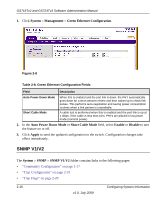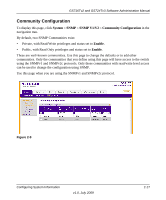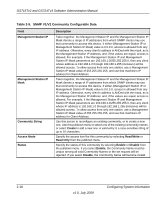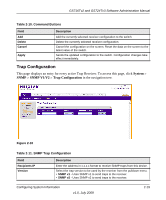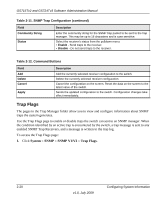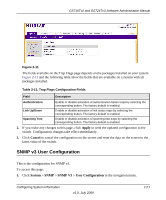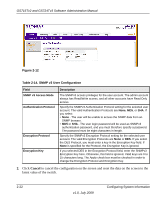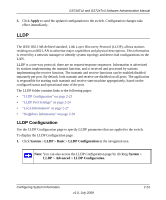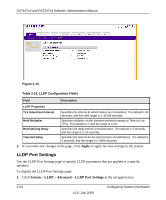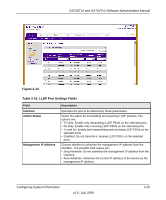Netgear GS716Tv2 GS716Tv2/GS724Tv3 Software Admin Manual - Page 52
Trap Flags, System, SNMP V1/V2
 |
View all Netgear GS716Tv2 manuals
Add to My Manuals
Save this manual to your list of manuals |
Page 52 highlights
GS716Tv2 and GS724Tv3 Software Administration Manual Table 2-11. SNMP Trap Configuration (continued) Field Community String Status Description Enter the community string for the SNMP trap packet to be sent to the trap manager. This may be up to 16 characters and is case sensitive. Select the receiver's status from the pulldown menu: • Enable - Send traps to the receiver. • Disable - Do not send traps to the receiver. Table 2-12. Command Buttons Field Add Delete Cancel Apply Description Add the currently selected receiver configuration to the switch. Delete the currently selected receiver configuration. Cancel the configuration on the screen. Reset the data on the screen to the latest value of the switch. Sends the updated configuration to the switch. Configuration changes take effect immediately. Trap Flags The pages in the Trap Manager folder allow you to view and configure information about SNMP traps the system generates. Use the Trap Flags page to enable or disable traps the switch can sent to an SNMP manager. When the condition identified by an active trap is encountered by the switch, a trap message is sent to any enabled SNMP Trap Receivers, and a message is written to the trap log. To access the Trap Flags page: 1. Click System SNMP SNMP V1/V2 Trap Flags. 2-20 v1.0, July 2009 Configuring System Information