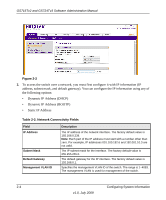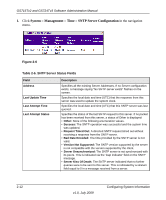Netgear GS716Tv2 GS716Tv2/GS724Tv3 Software Admin Manual - Page 39
Clock Source, Apply, Table, 3. Time Configuration Fields
 |
View all Netgear GS716Tv2 manuals
Add to My Manuals
Save this manual to your list of manuals |
Page 39 highlights
GS716Tv2 and GS724Tv3 Software Administration Manual Figure 2-3 To configure the time through SNTP: 1. Select the Clock Source as SNTP by checking the radio button. 2. When the Clock Source is set to 'SNTP', the Date and Time fields are grayed out (disabled). The switch gets the date and time from the network. 3. Use the menu to select the Coordinated Universal Time (UTC) time zone in which the switch is located, expressed as the number of hours. The options in the Time Zone menu specify the time difference from UTC time zone. 4. Click Apply to send the updated configuration to the switch. Configuration changes take effect immediately. Table 2-3. Time Configuration Fields Field Clock Source Date Description Use this field to configure time locally or through SNTP. The default is Local. Specifies the duration of the box in days, months and years since the last reboot. This is the default behavior unless you enter a new Date and Time. The Time and Date will subsequently be changed to match the Time you entered. Configuring System Information 2-7 v1.0, July 2009