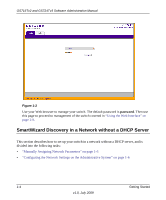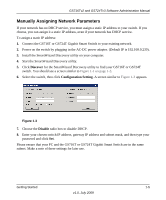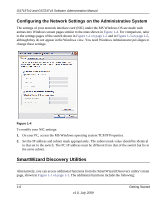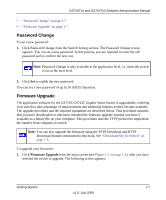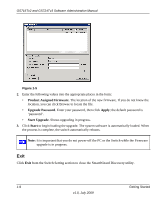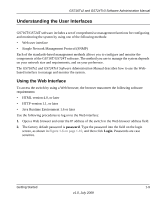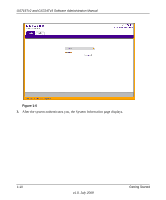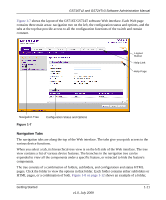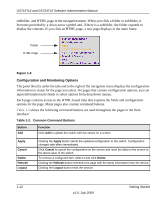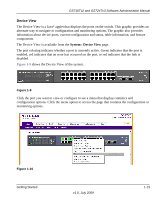Netgear GS716Tv2 GS716Tv2/GS724Tv3 Software Admin Manual - Page 25
Understanding the User Interfaces, Using the Web Interface
 |
View all Netgear GS716Tv2 manuals
Add to My Manuals
Save this manual to your list of manuals |
Page 25 highlights
GS716Tv2 and GS724Tv3 Software Administration Manual Understanding the User Interfaces GS716T/GS724T software includes a set of comprehensive management functions for configuring and monitoring the system by using one of the following methods: • Web user interface • Simple Network Management Protocol (SNMP) Each of the standards-based management methods allows you to configure and monitor the components of the GS716T/GS724T software. The method you use to manage the system depends on your network size and requirements, and on your preference. The GS716Tv2 and GS724Tv3 Software Administration Manual describes how to use the Webbased interface to manage and monitor the system. Using the Web Interface To access the switch by using a Web browser, the browser must meet the following software requirements: • HTML version 4.0, or later • HTTP version 1.1, or later • Java Runtime Environment 1.6 or later Use the following procedures to log on to the Web interface: 1. Open a Web browser and enter the IP address of the switch in the Web browser address field. 2. The factory default password is password. Type the password into the field on the login screen, as shown in Figure 1-6 on page 1-10, and then click Login. Passwords are case sensitive. Getting Started 1-9 v1.0, July 2009