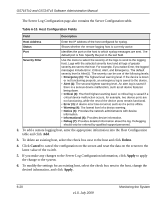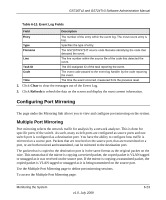Netgear GS716Tv2 GS716Tv2/GS724Tv3 Software Admin Manual - Page 202
The Server Log Configuration also contains the Server Configuration table., Table
 |
View all Netgear GS716Tv2 manuals
Add to My Manuals
Save this manual to your list of manuals |
Page 202 highlights
GS716Tv2 and GS724Tv3 Software Administration Manual The Server Log Configuration page also contains the Server Configuration table. Table 6-10. Host Configuration Fields Field Description Host Address Status Port Severity Filter Enter the IP address of the host configured for syslog. Shows whether the remote logging host is currently active. Identifies the port on the host to which syslog messages are sent. The default port is 514. Specify the port in the text field. Use the menu to select the severity of the logs to send to the logging host. Logs with the selected severity level and all logs of greater severity are sent to the host. For example, if you select Error, the logged messages include Error, Critical, Alert, and Emergency. The default severity level is Alert(1). The severity can be one of the following levels: • Emergency (0): The highest level warning level. If the device is down or not functioning properly, an emergency log is saved to the device. • Alert (1): The second highest warning level. An alert log is saved if there is a serious device malfunction, such as all device features being down. • Critical (2): The third highest warning level. A critical log is saved if a critical device malfunction occurs, for example, two device ports are not functioning, while the rest of the device ports remain functional. • Error (3): A device error has occurred, such as if a port is offline. • Warning (4): The lowest level of a device warning. • Notice (5): Provides the network administrators with device information. • Informational (6): Provides device information. • Debug (7): Provides detailed information about the log. Debugging should only be entered by qualified support personnel. 2. To add a remote logging host, enter the appropriate information into the Host Configuration table and click Add. 3. To delete an existing host, select the check box next to the host and click Delete. 4. Click Cancel to cancel the configuration on the screen and reset the data on the screen to the latest value of the switch. 5. If you make any changes to the Server Log Configuration information, click Apply to apply the change to the system. 6. To modify the settings for an existing host, select the check box next to the host, change the desired information, and click Apply. 6-20 v1.0, July 2009 Monitoring the System