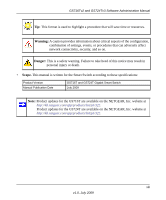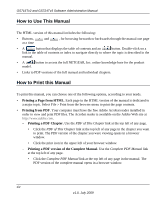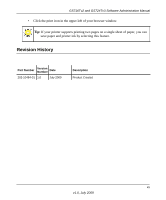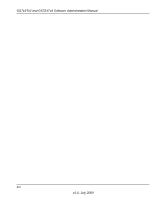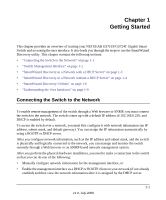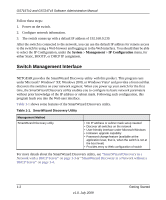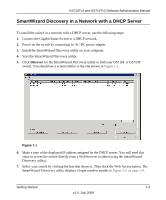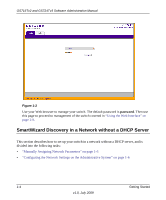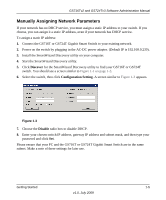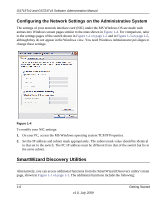Netgear GS716Tv2 GS716Tv2/GS724Tv3 Software Admin Manual - Page 17
Getting Started, Connecting the Switch to the Network - default ip
 |
View all Netgear GS716Tv2 manuals
Add to My Manuals
Save this manual to your list of manuals |
Page 17 highlights
Chapter 1 Getting Started This chapter provides an overview of starting your NETGEAR GS716T/GS724T Gigabit Smart Switch and accessing the user interface. It also leads you through the steps to use the SmartWizard Discovery utility. This chapter contains the following sections: • "Connecting the Switch to the Network" on page 1-1 • "Switch Management Interface" on page 1-2 • "SmartWizard Discovery in a Network with a DHCP Server" on page 1-3 • "SmartWizard Discovery in a Network without a DHCP Server" on page 1-4 • "SmartWizard Discovery Utilities" on page 1-6 • "Understanding the User Interfaces" on page 1-9 Connecting the Switch to the Network To enable remote management of the switch through a Web browser or SNMP, you must connect the switch to the network. The switch comes up with a default IP address of 192.168.0.239, and DHCP is enabled by default. To access the switch over a network, you must first configure it with network information (an IP address, subnet mask, and default gateway). You can assign the IP information automatically by using a BOOTP or DHCP server. After you configure network information, such as the IP address and subnet mask, and the switch is physically and logically connected to the network, you can manage and monitor the switch remotely through a Web browser or an SNMP-based network management system. After you perform the physical hardware installation, you need to make a connection to the switch so that you can do one of the following: • Manually configure network information for the management interface, or • Enable the management interface as a DHCP or BOOTP client on your network (if not already enabled) and then view the network information after it is assigned by the DHCP server. 1-1 v1.0, July 2009