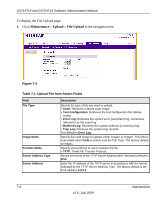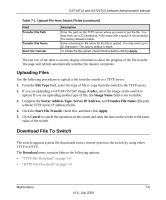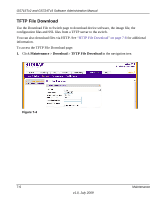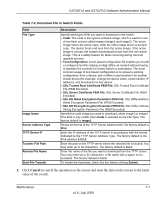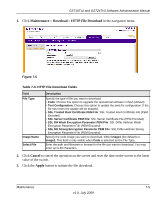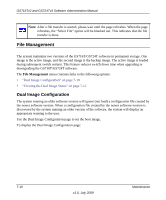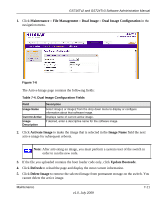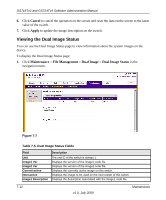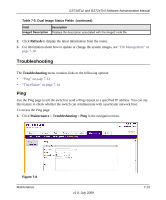Netgear GS716Tv2 GS716Tv2/GS724Tv3 Software Admin Manual - Page 214
Downloading a File to the Switch, HTTP File Download
 |
View all Netgear GS716Tv2 manuals
Add to My Manuals
Save this manual to your list of manuals |
Page 214 highlights
GS716Tv2 and GS724Tv3 Software Administration Manual Downloading a File to the Switch Before you download a file to the switch, the following conditions must be true: • The file to download from the TFTP server is on the server in the appropriate directory. • The file is in the correct format. • The switch has a path to the TFTP server. Use the following procedures to download a file from a TFTP server to the switch. 1. From the File Type field, select the type of file to download. 2. If you are downloading a GS716T/GS724T image (Code), select the image on the switch to overwrite. If you are downloading another type of file, the Image Name field is not available. Note: It is recommended that you not overwrite the active image. The system will display a warning that you are trying to overwrite the active image. 3. Verify the IP address of the TFTP server and ensure that the software image or other file to be downloaded is available on the TFTP server. 4. Complete the Server Address Type, TFTP Server IP Address and Remote File Name (full path without TFTP server IP address) fields. 5. Click the Start File Transfer check box, and then click Apply. 6. After you click Apply, the screen refreshes and a "File transfer operation started" message appears. After the software is downloaded to the device, a message appears indicating that the file transfer operation completed successfully. To activate a software image that you download to the switch, see "File Management" on page 7-10. HTTP File Download Use the HTTP File Download page to download files of various types to the switch using an HTTP session (for example, via your Web browser). To display this page: 7-8 Maintenance v1.0, July 2009