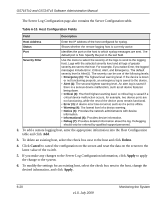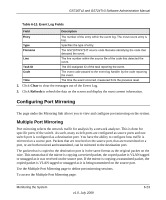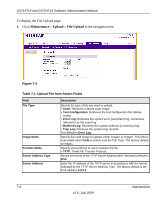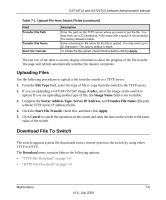Netgear GS716Tv2 GS716Tv2/GS724Tv3 Software Admin Manual - Page 206
Monitoring, Port Mirroring, Delete, Cancel, Apply, Table, 14. Multiple Port Mirroring Fields
 |
View all Netgear GS716Tv2 manuals
Add to My Manuals
Save this manual to your list of manuals |
Page 206 highlights
GS716Tv2 and GS724Tv3 Software Administration Manual 1. Click Monitoring Port Mirroring in the navigation menu. Figure 6-10 Table 6-14. Multiple Port Mirroring Fields Field Description Source Port Lists all the ports on the system. Select the check box next to a port to configure it as a source port. Destination Port Session Mode Mirroring Port After you select a source port, enter the port to which port traffic may be copied in g1, g2,...format. You can only configure one destination port on the system. Select Enable to turn on Multiple Port Mirroring. Select Disable to turn off port mirroring. The session mode is a global value. If the port is configured as a source port, the field value is Mirrored. 2. To delete a mirrored port, select the check box next to the mirrored port, and then click Delete. 3. Click Cancel to cancel the configuration on the screen and reset the data on the screen to the latest value of the switch. 4. To add a mirrored port, select the source port, enter the destination port number (g1, g2,...) in the Destination port field. Select Enable from the Session Mode menu, and then click Apply. 6-24 v1.0, July 2009 Monitoring the System