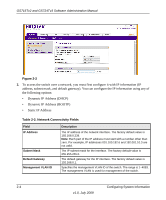Netgear GS716Tv2 GS716Tv2/GS724Tv3 Software Admin Manual - Page 38
Time Configuration, System, Management, SNTP Global Configuration, Clock Source, Local, Time Zone
 |
View all Netgear GS716Tv2 manuals
Add to My Manuals
Save this manual to your list of manuals |
Page 38 highlights
GS716Tv2 and GS724Tv3 Software Administration Manual method is selected, SNTP information is accepted only from SNTP servers defined on the device using the SNTP Server Configuration page. The device retrieves synchronization information, either by actively requesting information or at every poll interval. Time Configuration Use the Time Configuration page to view and adjust SNTP parameters. To display the Time Configuration page: 1. Click System Management Time SNTP Global Configuration in the navigation menu. 2. Use the Time option to set the time locally on the switch. Select the Clock Source as Local by checking the radio button to configure the local time. Note: If you do not enter a Date and Time, the switch will calculate the date and time using the CPU's clock cycle. 3. In the Date field, enter the date in the DD/MM/YYYY format. 4. In the Time field, enter the time in HH:MM:SS format. 5. When the Clock Source is set to Local, the Time Zone field is grayed out (disabled): 6. Click Apply to send the updated configuration to the switch. Configuration changes take effect immediately. 2-6 Configuring System Information v1.0, July 2009