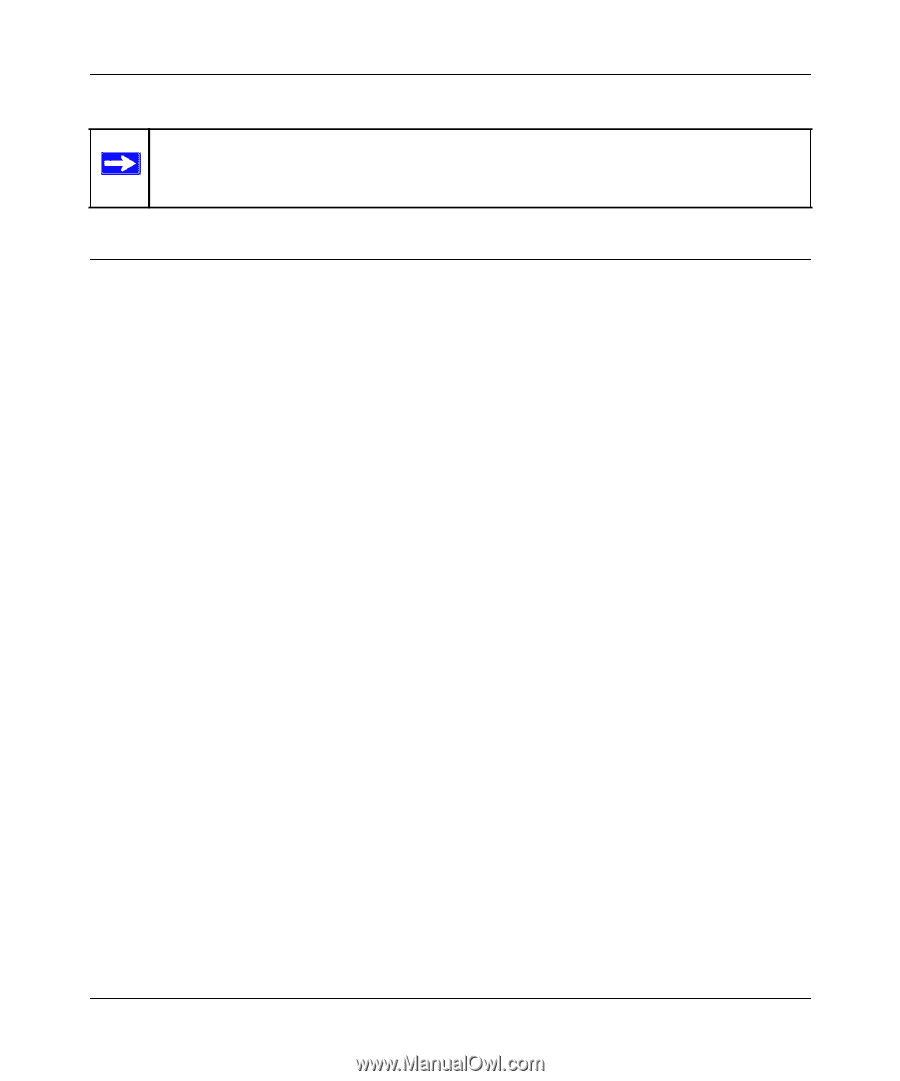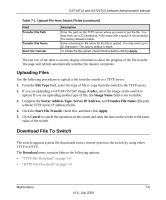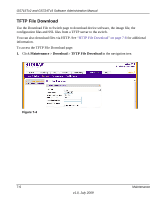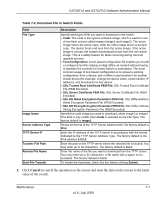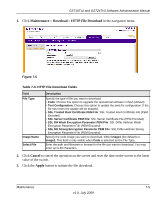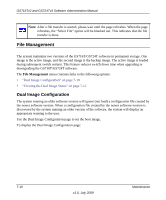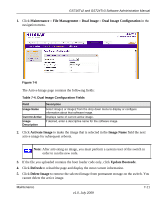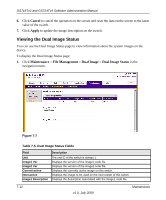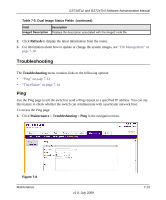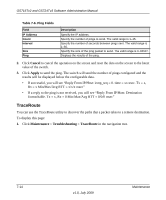Netgear GS716Tv2 GS716Tv2/GS724Tv3 Software Admin Manual - Page 216
File Management, Dual Image Configuration
 |
View all Netgear GS716Tv2 manuals
Add to My Manuals
Save this manual to your list of manuals |
Page 216 highlights
GS716Tv2 and GS724Tv3 Software Administration Manual Note: After a file transfer is started, please wait until the page refreshes. When the page refreshes, the "Select File" option will be blanked out. This indicates that the file transfer is done. File Management The system maintains two versions of the GS716T/GS724T software in permanent storage. One image is the active image, and the second image is the backup image. The active image is loaded during subsequent switch restarts. This feature reduces switch down time when upgrading or downgrading the GS716T/GS724T software. The File Management menu contains links to the following options: • "Dual Image Configuration" on page 7-10 • "Viewing the Dual Image Status" on page 7-12 Dual Image Configuration The system running an older software version will ignore (not load) a configuration file created by the newer software version. When a configuration file created by the newer software version is discovered by the system running an older version of the software, the system will display an appropriate warning to the user. Use the Dual Image Configuration page to set the boot image. To display the Dual Image Configuration page: 7-10 v1.0, July 2009 Maintenance