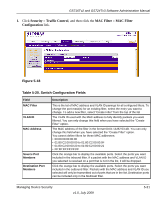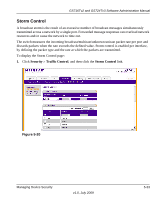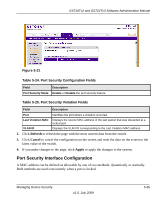Netgear GS716Tv2 GS716Tv2/GS724Tv3 Software Admin Manual - Page 158
MAC Filter Summary, Delete, Cancel, Apply, Security, Traffic Control, MAC Filter, Refresh
 |
View all Netgear GS716Tv2 manuals
Add to My Manuals
Save this manual to your list of manuals |
Page 158 highlights
GS716Tv2 and GS724Tv3 Software Administration Manual 2. To delete a configured MAC Filter, select it from the menu, and then click Delete. 3. Click Cancel to cancel the configuration on the screen and reset the data on the screen to the latest value of the switch. 4. If you make changes to the page, click Apply to apply the changes to the system. MAC Filter Summary Use the MAC Filter Summary page to view the MAC filters that are configured on the system. To display the MAC Filter Summary page: 1. Click Security Traffic Control, and then click the MAC Filter MAC Filter Summary link. Figure 5-19 Table 5-21. Switch Configuration Fields Field Description MAC Address Identifies the MAC address that is filtered. VLAN ID Source Port Members Destination Port Members The VLAN ID used with the MAC address to fully identify packets you want filtered. You can only change this field when you have selected the "Create Filter" option. Shows the ports included in the inbound filter. Shows the ports included in the outbound filter. 2. Click Refresh to update the page with the most current information. 5-32 v1.0, July 2009 Managing Device Security