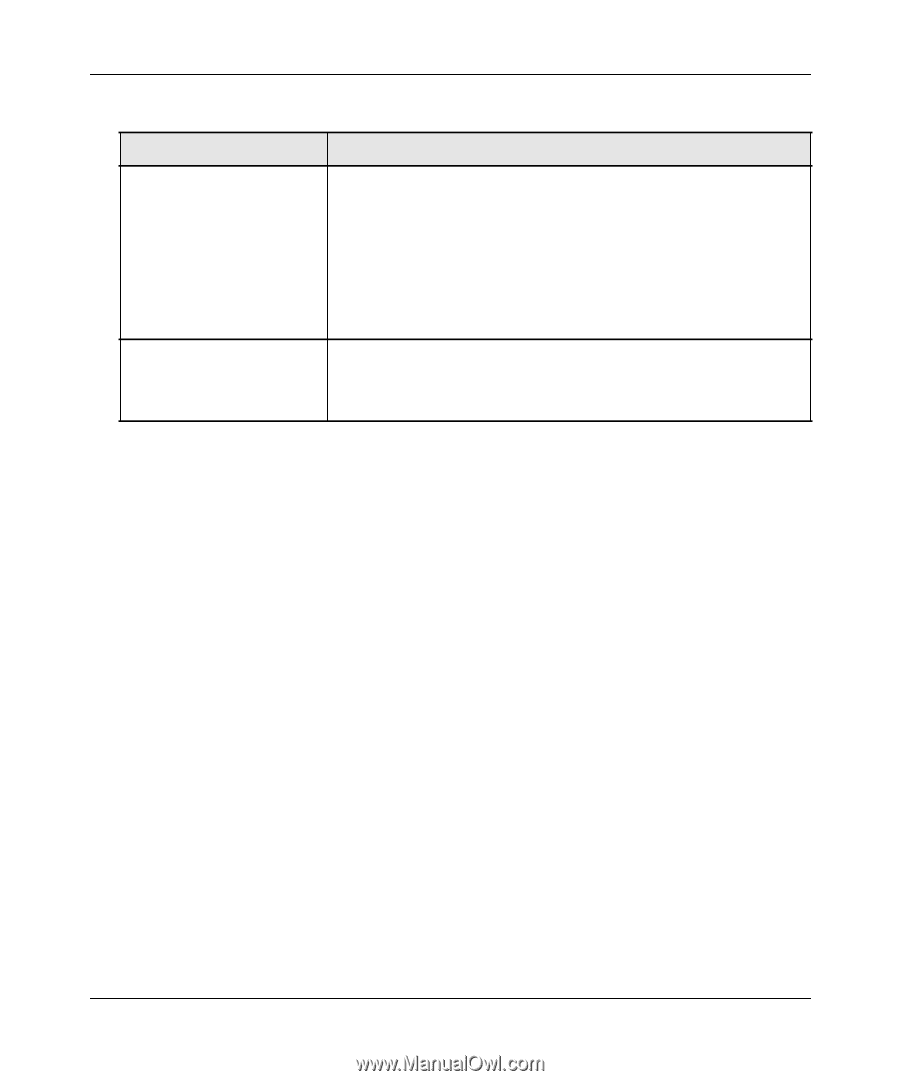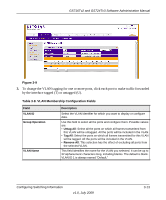Netgear GS716Tv2 GS716Tv2/GS724Tv3 Software Admin Manual - Page 78
Port VLAN ID Configuration, Cancel, Apply, Switching, Advanced
 |
View all Netgear GS716Tv2 manuals
Add to My Manuals
Save this manual to your list of manuals |
Page 78 highlights
GS716Tv2 and GS724Tv3 Software Administration Manual Table 3-8. VLAN Membership Configuration Fields (continued) Field Untagged/Tagged Port Members VLAN Type Description Click Untagged Port Members or Tagged Port Members to see the port list and use it to add the ports you selected to this VLAN. Each port has three modes: • Tagged: Select the ports on which all frames transmitted for this VLAN will be tagged. The ports that are selected will be included in the VLAN. • Untagged: Select the ports on which all frames transmitted for this VLAN will be untagged. The ports that are selected will be included in the VLAN. This field identifies the type of the VLAN you selected. Possible values are: • Default: The default (VLAN ID = 1) is always present. • Static: A VLAN that you have configured using this screen. 4. Click Cancel to cancel the configuration on the screen and reset the data on the screen to the latest value of the switch. 5. If you make any changes to this page, click Apply to send the updated configuration to the switch. Configuration changes take place immediately. Port VLAN ID Configuration Use the Port VLAN ID (PVID) Configuration page to configure a virtual LAN on a port. To access the Port PVID Configuration page: 1. Click Switching VLAN Advanced Port PVID Configuration in the navigation tree. 3-14 v1.0, July 2009 Configuring Switching Information