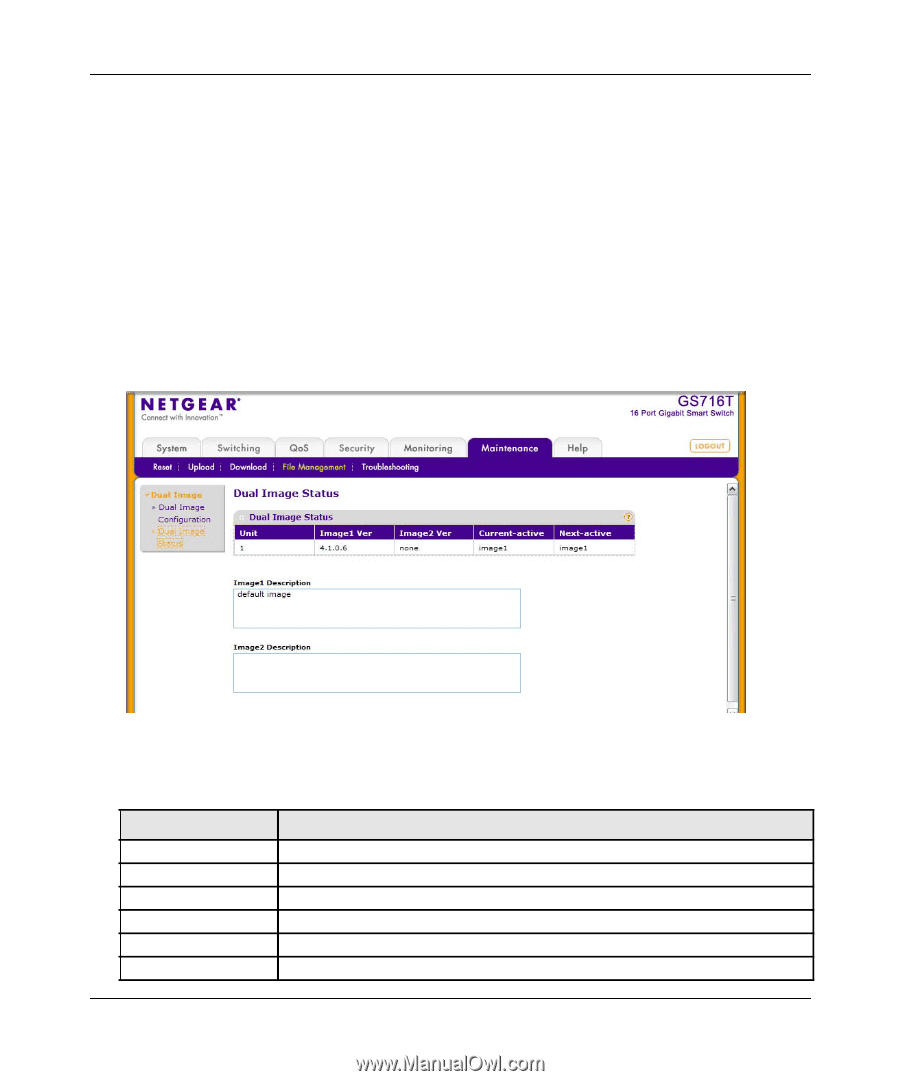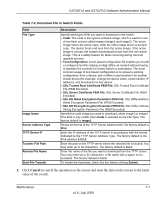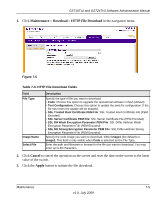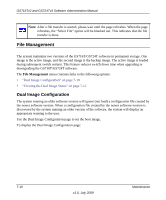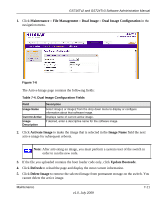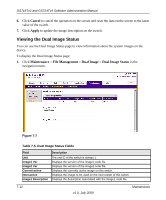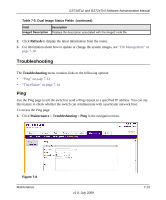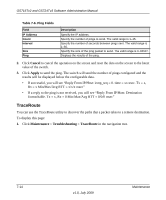Netgear GS716Tv2 GS716Tv2/GS724Tv3 Software Admin Manual - Page 218
Viewing the Dual Image Status, Cancel, Apply, Maintenance, File Management, Dual Image
 |
View all Netgear GS716Tv2 manuals
Add to My Manuals
Save this manual to your list of manuals |
Page 218 highlights
GS716Tv2 and GS724Tv3 Software Administration Manual 6. Click Cancel to cancel the operation on the screen and reset the data on the screen to the latest value of the switch. 7. Click Apply to update the image description on the switch. Viewing the Dual Image Status You can use the Dual Image Status page to view information about the system images on the device. To display the Dual Image Status page: 1. Click Maintenance File Management Dual Image Dual Image Status in the navigation menu. Figure 7-7 Table 7-5. Dual Image Status Fields Field Unit Image1 Ver Image2 Ver Current-active Next-active Image1 Description Description The unit ID of the switch is always 1. Displays the version of the image1 code file. Displays the version of the image2 code file. Displays the currently active image on this switch. Displays the image to be used on the next restart of this switch. Displays the description associated with the image1 code file. 7-12 v1.0, July 2009 Maintenance