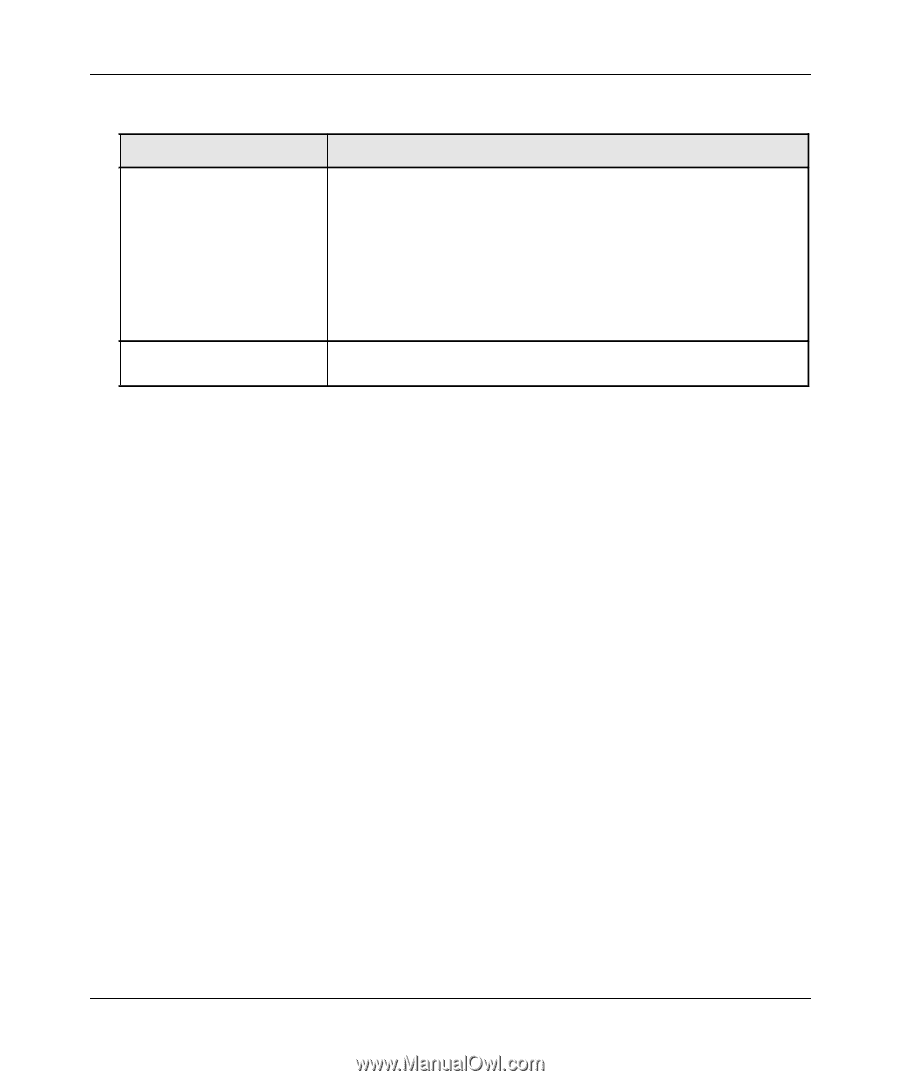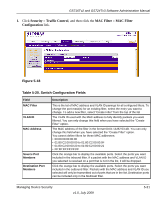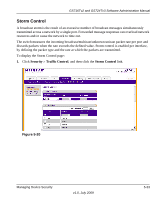Netgear GS716Tv2 GS716Tv2/GS724Tv3 Software Admin Manual - Page 154
Port Summary, Initialize, Apply, Reauthenticate, Cancel
 |
View all Netgear GS716Tv2 manuals
Add to My Manuals
Save this manual to your list of manuals |
Page 154 highlights
GS716Tv2 and GS724Tv3 Software Administration Manual Table 5-18. Port Authentication Port Configuration Fields (continued) Field Backend State EAPOL Flood Mode Description This field displays the current state of the backend authentication state machine. Possible values are as follows: • Request • Response • Success • Fail • Timeout • Initialize • Idle This field is used to Enable or Disable the EAPOL Flood mode per Interface.The default value is Disable. 2. Click Initialize to begin the initialization sequence on the selected port. This button is only selectable if the control mode is 'auto'. If the button is not selectable, it will be grayed out. Once this button is pressed, the action is immediate. It is not required to click Apply for the action to occur. 3. Click Reauthenticate to begin the reauthentication sequence on the selected port. This button is only selectable if the control mode is 'auto'. If the button is not selectable, it will be grayed out. Once this button is pressed, the action is immediate. It is not required to click Apply for the action to occur. 4. Click Cancel to cancel the configuration on the screen and reset the data on the screen to the latest value of the switch. 5. Click Apply to send the updated screen to the switch and cause the changes to take effect on the switch but these changes will not be retained across a power cycle unless a save is performed. Port Summary Use the Port Summary page to view information about the port access control settings on a specific port. To access the Port Summary page: 5-28 v1.0, July 2009 Managing Device Security