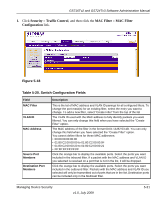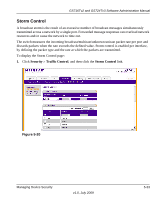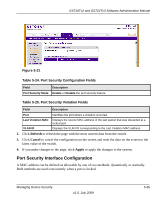Netgear GS716Tv2 GS716Tv2/GS724Tv3 Software Admin Manual - Page 157
Security, Traffic Control, MAC Filter, Configuration, Table, 20. Switch Configuration Fields
 |
View all Netgear GS716Tv2 manuals
Add to My Manuals
Save this manual to your list of manuals |
Page 157 highlights
GS716Tv2 and GS724Tv3 Software Administration Manual 1. Click Security Traffic Control, and then click the MAC Filter MAC Filter Configuration link. Figure 5-18 Table 5-20. Switch Configuration Fields Field MAC Filter VLAN ID MAC Address Source Port Members Destination Port Members Description This is the list of MAC address and VLAN ID pairings for all configured filters. To change the port mask(s) for an existing filter, select the entry you want to change. To add a new filter, select "Create Filter" from the top of the list The VLAN ID used with the MAC address to fully identify packets you want filtered. You can only change this field when you have selected the "Create Filter" option. The MAC address of the filter in the format 00:01:1A:B2:53:4D. You can only change this field when you have selected the "Create Filter" option. You cannot define filters for these MAC addresses: • 00:00:00:00:00:00 • 01:80:C2:00:00:00 to 01:80:C2:00:00:0F • 01:80:C2:00:00:20 to 01:80:C2:00:00:21 • FF:FF:FF:FF:FF:FF Click the orange bar to display the available ports. Select the ports you want included in the inbound filter. If a packet with the MAC address and VLAN ID you selected is received on a port that is not in the list, it will be dropped. Click the orange bar to display the available ports. Select the ports you want included in the outbound filter. Packets with the MAC address and VLAN ID you selected will only be transmitted out of ports that are in the list. Destination ports can be included only in the Multicast filter. Managing Device Security v1.0, July 2009 5-31