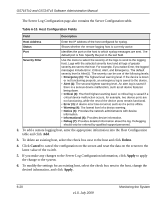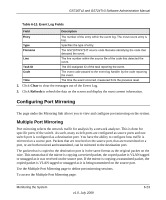Netgear GS716Tv2 GS716Tv2/GS724Tv3 Software Admin Manual - Page 204
Event Logs, Clear Counters, Monitoring
 |
View all Netgear GS716Tv2 manuals
Add to My Manuals
Save this manual to your list of manuals |
Page 204 highlights
GS716Tv2 and GS724Tv3 Software Administration Manual Table 6-12. Trap Logs Field Description Log The sequence number of this trap. System Up Time The time at which this trap occurred, expressed in days, hours, minutes and seconds since the last reboot of the switch. Trap Information identifying the trap. 2. Click Clear Counters to clear all the counters. This resets all statistics for the trap logs to the default values. Event Logs Use the Event Log page to display the event log, which is used to hold error messages for catastrophic events. After the event is logged and the updated log is saved in flash memory, the switch will be reset. The log can hold at least 2,000 entries and is erased when an attempt is made to add an entry after it is full. The event log is preserved across system resets. To access the Event Log page: 1. Click the Monitoring Logs tab, and then click the Event Logs link. Figure 6-9 6-22 v1.0, July 2009 Monitoring the System