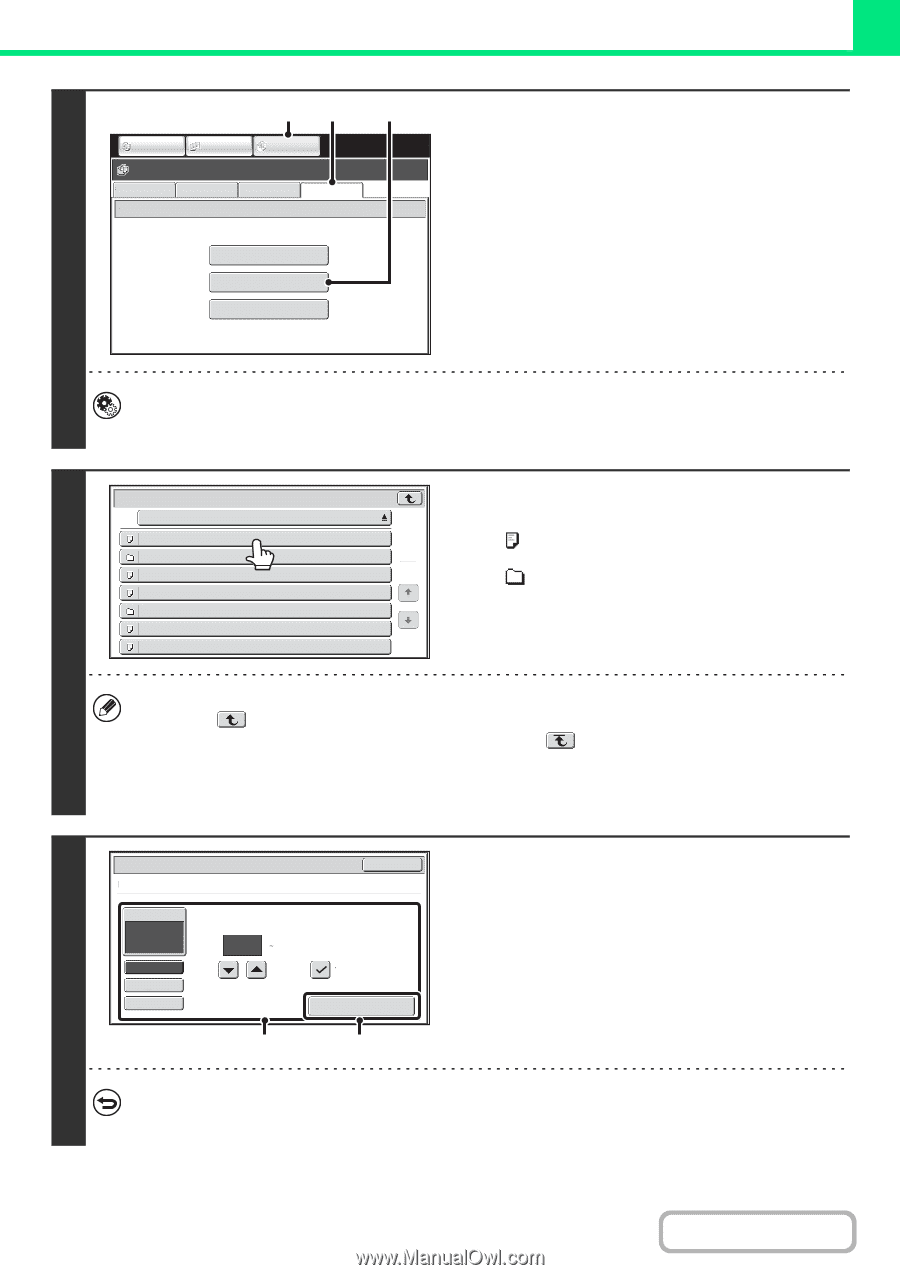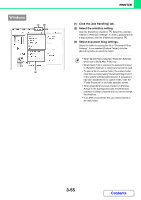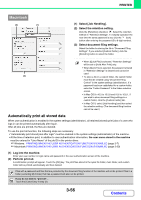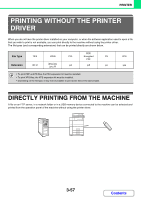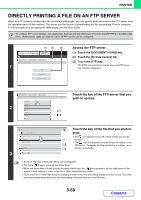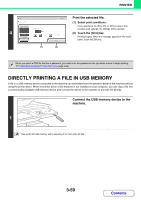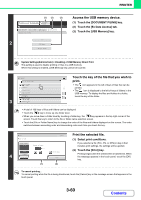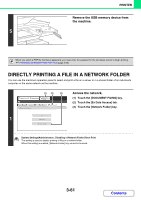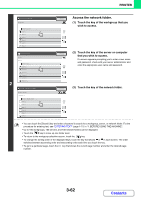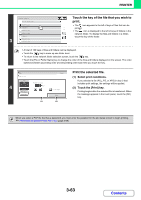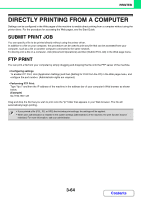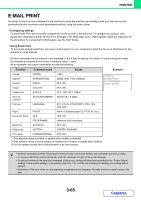Sharp MX-M623 MX-M623 MX-M753 Operation Manual - Page 366
Access the USB memory device., Touch the key of the file that you wish to, print., Print
 |
View all Sharp MX-M623 manuals
Add to My Manuals
Save this manual to your list of manuals |
Page 366 highlights
PRINTER (1) (2) (3) COPY IMAGE SEND DOCUMENT FILING File Retrieve Scan to HDD External Data Access HDD Status Ex Data Access FTP 2 USB Memory Network Folder Access the USB memory device. (1) Touch the [DOCUMENT FILING] key. (2) Touch the [Ex Data Access] tab. (3) Touch the [USB Memory] key. System Settings(Administrator) : Disabling of USB Memory Direct Print This setting is used to disable printing of files in a USB memory. When this setting is enabled, [USB Memory] key cannot be touched. 3 USB Memory File or Folder Name File-01.tiff Folder01 File-02.tiff File-03.tiff Folder02 File-04.tiff File-05.tiff Touch the key of the file that you wish to print. • The icon appears to the left of keys of files that can be 1 printed. 1 • The icon is displayed to the left of keys of folders in the USB memory. To display the files and folders in a folder, touch the key of the folder. • A total of 100 keys of files and folders can be displayed. • Touch the key to move up one folder level. • When you move down a folder level by touching a folder key, the key appears in the top right corner of the screen. Touch this key to return to the file or folder name selection screen. • Touch the [File or Folder Name] key to change the order of the files and folders displayed on the screen. The order switches between ascending order and descending order each time you touch the key. 4 Print File-01.tiff Paper Select Auto Output 2-Sided Quick File Number of Prints 1 (1 999) (1) Cancel Fit To Page Print (2) Print the selected file. (1) Select print conditions. If you selected a file (PCL, PS, or XPS) in step 3 that includes print settings, the settings will be applied. (2) Touch the [Print] key. Printing begins after the selected file is transferred. When the message appears in the touch panel, touch the [OK] key. To cancel printing... To cancel printing while the file is being transferred, touch the [Cancel] key in the message screen that appears in the touch panel. 3-60 Contents