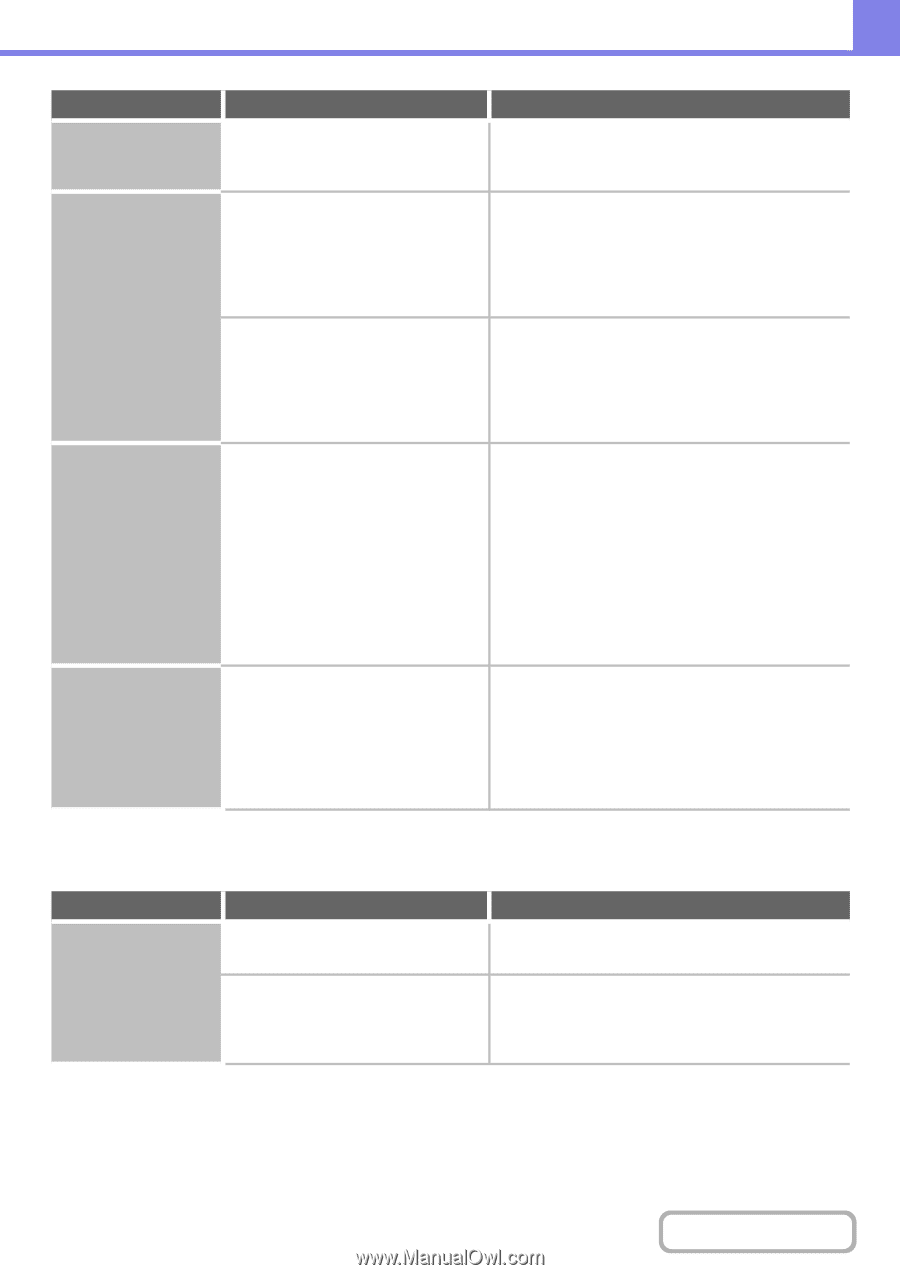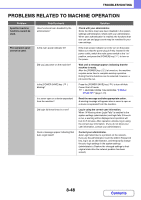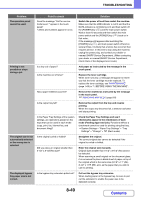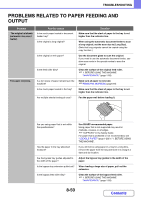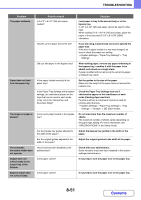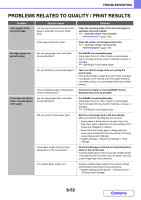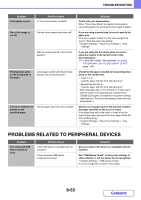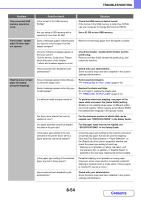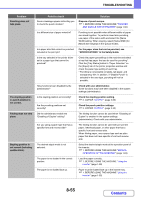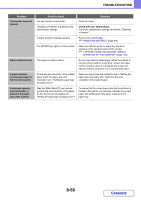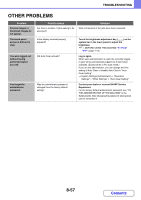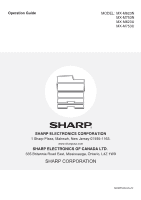Sharp MX-M623 MX-M623 MX-M753 Operation Manual - Page 872
Problems Related To Peripheral Devices
 |
View all Sharp MX-M623 manuals
Add to My Manuals
Save this manual to your list of manuals |
Page 872 highlights
TROUBLESHOOTING Problem Print quality is poor. Point to check Is "Toner Save Mode" enabled? Part of the image is cut off. Has the correct paper size been set? Was the original placed in the correct position? Printing takes place on the wrong side of the paper. Is the paper loaded with the print side facing in the correct direction? A cover or insert is not printed on the specified paper. Has the paper type been set correctly? Solution Check with your administrator. When "Toner Save Mode" is enabled, printing takes place using less toner and thus the print result is lighter. If you are using a special size, be sure to specify the paper size. If the size of paper loaded in a tray was changed, be sure to check the paper size setting. ➞ System Settings > "Paper Tray Settings" > "Tray Settings" If you are using the document glass, be sure to place the original in the far left corner of the document glass. ☞ 1. BEFORE USING THE MACHINE "PLACING THE ORIGINAL ON THE DOCUMENT GLASS" (page 1-46) Check that the paper is loaded so that printing takes place on the correct side. • Trays 1 to 4: Load the paper with the front side facing up*. • Bypass tray and tray 5: Load the paper with the front side facing up*. * When the paper type is "Pre-Printed" or "Letter Head", load the paper in the opposite way. (Except when "Disabling of Duplex" is enabled in the system settings (administrator). For the current setting, check with your administrator.) Set the correct paper type for the tray that contains the paper specified for the cover or insert. If the paper type set for the cover or insert is not the same as the paper type set for the tray, paper will be fed from a different tray. ➞ System Settings > "Paper Tray Settings" > "Tray Settings" PROBLEMS RELATED TO PERIPHERAL DEVICES Problem The connected USB device cannot be used. Point to check Is the USB device compatible with the machine? Is the connected USB device recognized correctly? Solution Ask your dealer if the device is compatible with the machine. Use "USB-Device Check" in the system settings to check whether or not the device can be recognized. ➞ System Settings > "USB-Device Check" If it is not recognized, connect it once again. 8-53 Contents