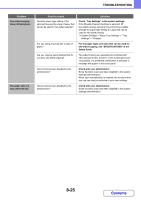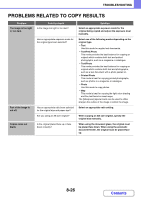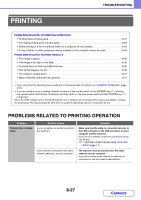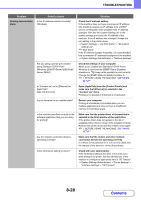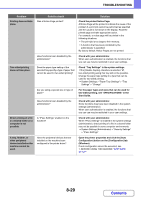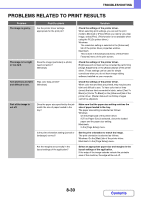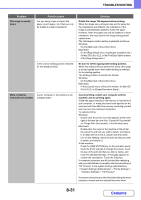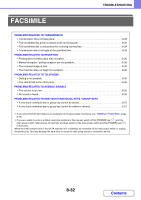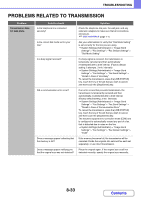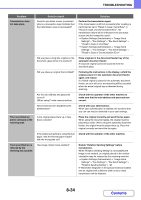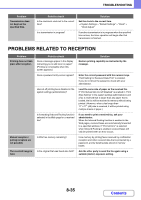Sharp MX-M623 MX-M623 MX-M753 Operation Manual - Page 849
Problems Related To Print Results
 |
View all Sharp MX-M623 manuals
Add to My Manuals
Save this manual to your list of manuals |
Page 849 highlights
TROUBLESHOOTING PROBLEMS RELATED TO PRINT RESULTS Problem The image is grainy. Point to check Are the printer driver settings appropriate for the print job? Solution Check the settings of the printer driver. When selecting print settings, you can set the print mode to [Normal] or [Fine]. When you need a very clear image, select [Fine]. (This function is not available when using the PCL5e printer driver.) Windows: The resolution setting is selected in the [Advanced] tab of the printer driver properties window. Macintosh: This is done in the [Advanced] menu of the [Printer Features] menu of the print screen. The image is too light or too dark. Does the image (particularly a photo) need correction? (Windows) Check the settings of the printer driver. Brightness and contrast can be corrected by performing [Image Adjustment] on the [Advanced] tab of the printer driver. These settings can be used for simple corrections when you do not have image editing software installed on your computer. Text and lines are faint and difficult to see. Was color data printed? (Windows) Check the settings of the printer driver. When color text and lines are printed, they may become faint and difficult to see. To have color text or lines (areas) that are faint converted to black, select [Text To Black] or [Vector To Black] on the [Advanced] tab of the printer driver. (Raster data such as bitmap images cannot be adjusted.) Part of the image is cut off. Does the paper size specified by the job match the size of paper loaded in the tray? Make sure that the paper size setting matches the size of paper loaded in the tray. The paper size setting is selected as follows: Windows: On the [Paper] tab of the printer driver. If [Fit to Paper Size] is selected, check the loaded paper and the paper size setting. Macintosh: In the [Page Setup] menu. Is the print orientation setting (portrait or landscape) correct? Set the print orientation to match the image. The print orientation is selected as follows: Windows: On the [Main] tab of the printer driver. Macintosh: In the [Page Setup] menu. Are the margins set correctly in the layout settings of the application? Select an appropriate paper size and margins in the layout settings of the application. If the edge of the image extends outside the printable area of the machine, the edge will be cut off. 8-30 Contents