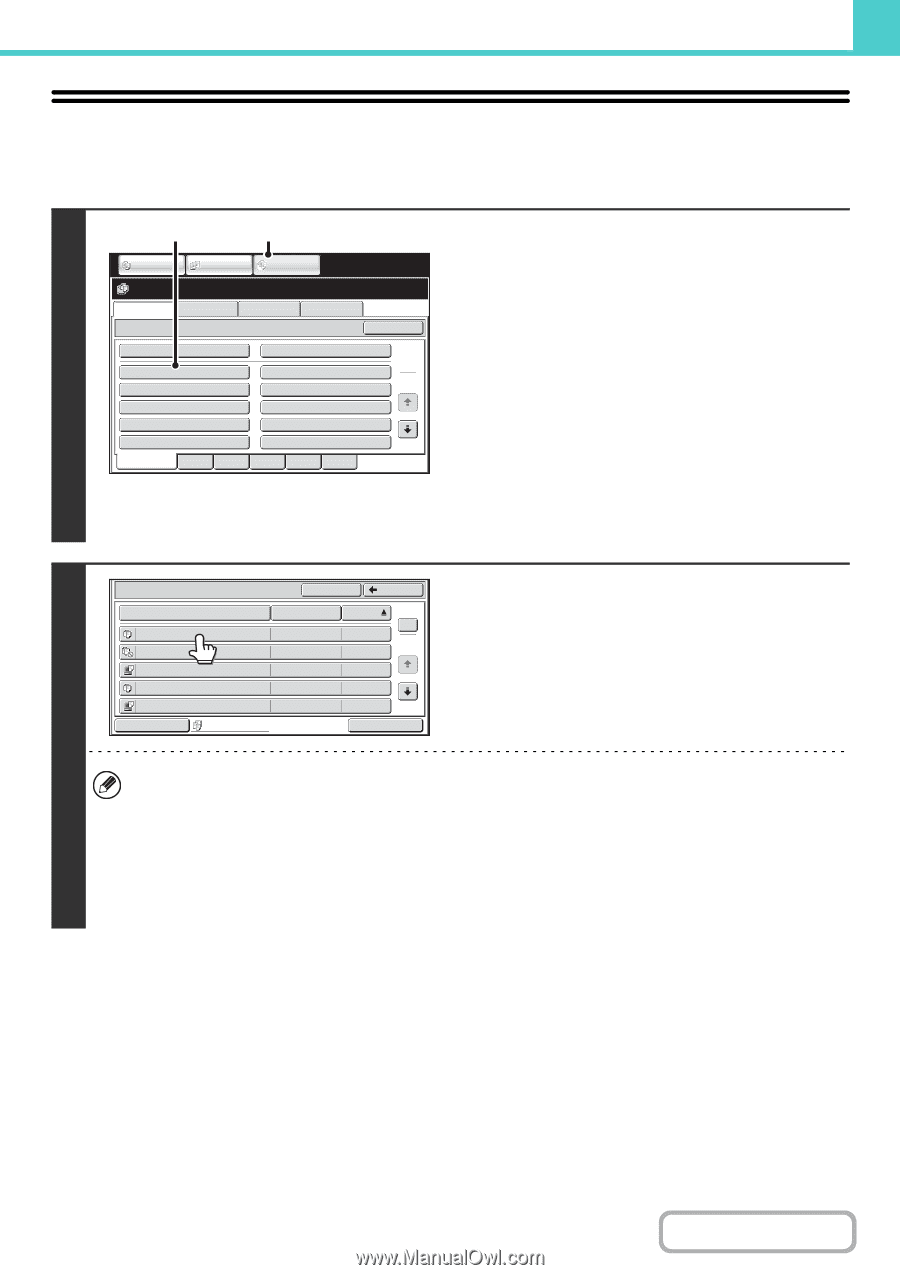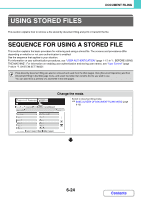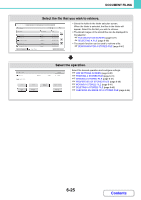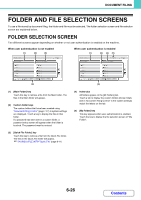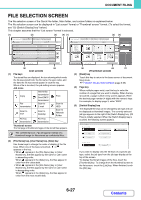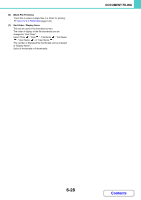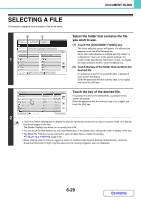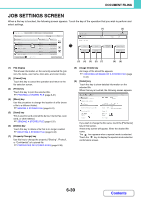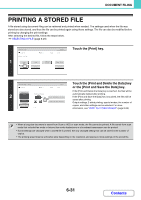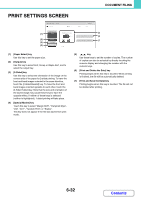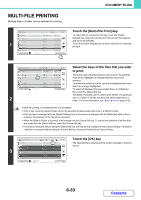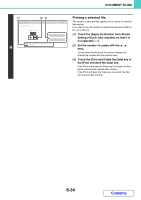Sharp MX-M623 MX-M623 MX-M753 Operation Manual - Page 679
Selecting A File
 |
View all Sharp MX-M623 manuals
Add to My Manuals
Save this manual to your list of manuals |
Page 679 highlights
DOCUMENT FILING SELECTING A FILE This section explains how to select a file to be used. 1 (2) (1) COPY IMAGE SEND DOCUMENT FILING File Retrieve Scan to HDD Folder Select HDD Status Ex Data Access Main Folder User 1 User 3 User 5 User 7 User 9 All Folders ABCD Quick File Folder EFGHI User 2 User 4 User 6 User 8 User 10 JKLMN OPQRST UVWXYZ Search 1 2 Select the folder that contains the file you wish to use. (1) Touch the [DOCUMENT FILING] key. The folder selection screen will appear. If a different tab appears, touch the [File Retrieve] tab. When user authentication is enabled and "My Folder" is configured in "User List" in the system settings, the custom folder specified as "My Folder" opens. To display the folder selection screen, touch the [Back] key. (2) Touch the key of the folder that contains the desired file. If a password is set for the selected folder, a password entry screen will appear. Enter the password with the numeric keys (5 to 8 digits) and touch the [OK] key. Main Folder File Name file-01 file-02 file-03.tiff Search Back User Name Name 1 Name 2 Name 3 Date 1 04/04/2010 2 04/04/2010 04/04/2010 Touch the key of the desired file. If a password is set for the selected file, a password entry screen will appear. Enter the password with the numeric keys (5 to 8 digits) and touch the [OK] key. file-04 Name 4 04/04/2010 file-05.tiff Name 5 04/04/2010 Switch Display All Files Multi-File Print 2 • Touch the [Switch Display] key to display the keys of a particular mode such as copy or scanner mode, or to display thumbnail images of the files. The [Switch Display] key allows you to quickly find a file. • You can touch the [File Name] key, the [User Name] key, or the [Date] key to change the order of display of the files. • The [Multi-File Print] key can be touched to select multiple files in a folder for printing. ☞ MULTI-FILE PRINTING (page 6-33) • When "Display only the Files of Logged-in Users" is enabled under System Settings (Administrator): Authority Group List (Document Filing), only files saved by the currently logged-in user are displayed. 6-29 Contents