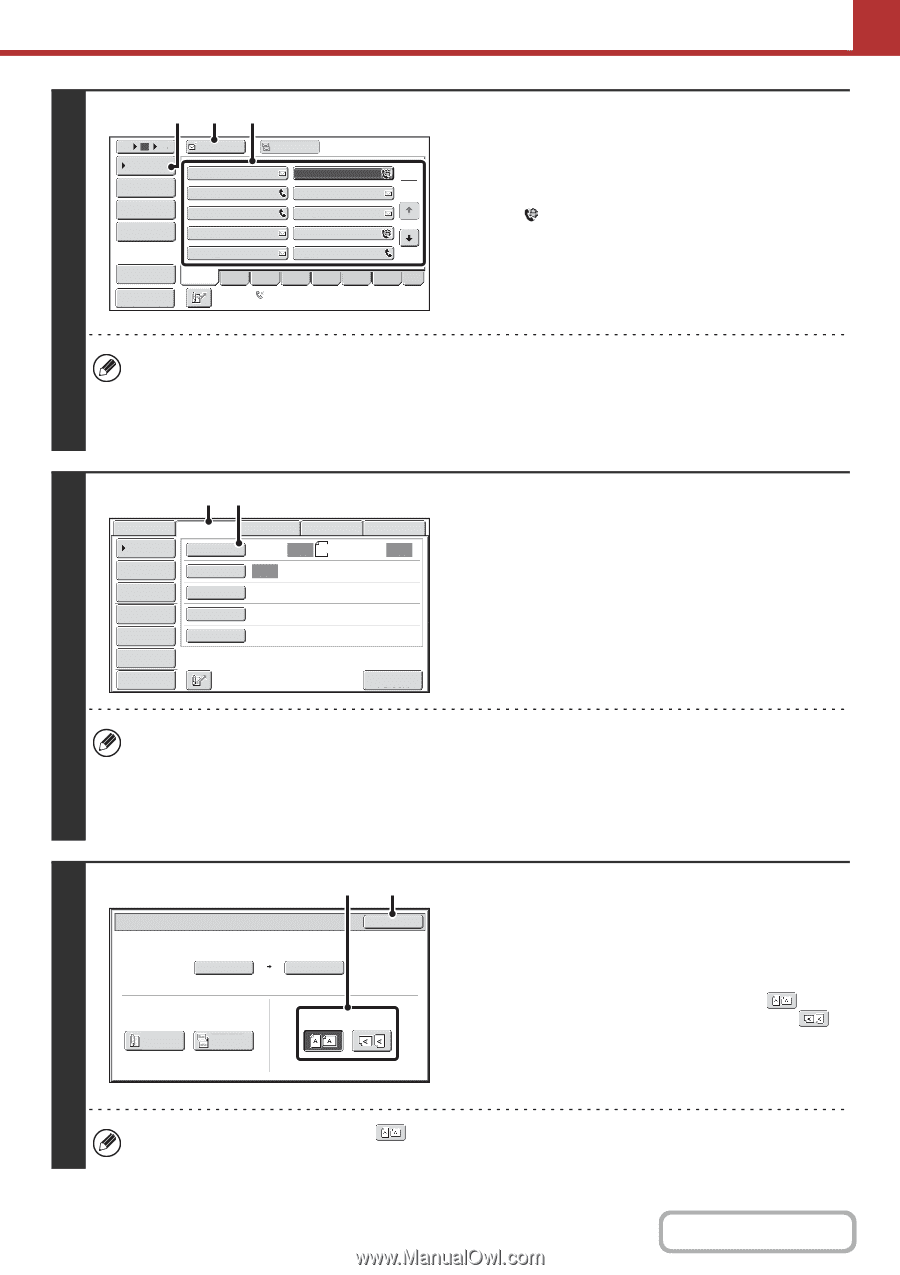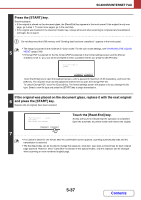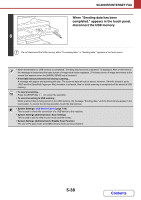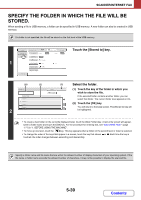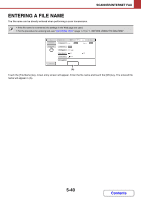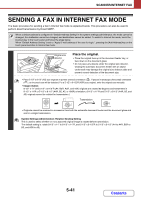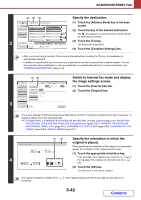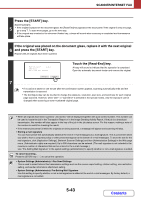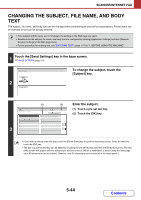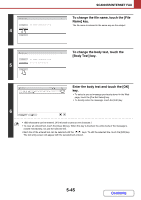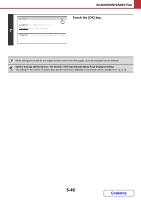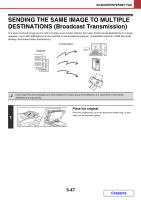Sharp MX-M623 MX-M623 MX-M753 Operation Manual - Page 560
Specify the destination., Switch to Internet fax mode and display, the image settings screen.,
 |
View all Sharp MX-M623 manuals
Add to My Manuals
Save this manual to your list of manuals |
Page 560 highlights
SCANNER/INTERNET FAX (4) (3) (2) Specify the destination. 5 10 15 Condition Settings Address Review Address Entry Global Address Search To AAA AAA CCC CCC EEE EEE GGG GGG Cc BBB BBB DDD DDD FFF FFF HHH HHH (1) Touch the [Address Book] key in the base screen. 1 2 (2) Touch the key of the desired destination. The icon appears in one-touch keys in which Internet fax addresses are stored. III III JJJ JJJ (3) Touch the [To] key. 2 Sort Address Freq. ABCD EFGH IJKL MNOP QRSTU VWXYZ etc. The destination is specified. Preview Auto Reception Fax Memory:100% (4) Touch the [Condition Settings] key. • After a one-touch key is touched, if the screen is changed without touching the [To] key, the destination is automatically specified. • In addition to specification by a one-touch key, a destination can also be specified by a search number. You can also manually enter a destination or look up a destination in a global address book. For more information, see "ENTERING DESTINATIONS" (page 5-18). 3 (1) (2) Scan Internet Fax Address Book Original Address Entry Exposure Fax Scan: Auto USB Mem. Scan PC Scan Auto 8½x11 Send: Auto Send Settings Resolution 200X100dpi Address Review File Format TIFF-F File Special Modes Quick File Preview I-Fax Manual Reception Switch to Internet fax mode and display the image settings screen. (1) Touch the [Internet Fax] tab. (2) Touch the [Original] key. The current settings for [Original], [Exposure], [Resolution], and [File Format] are indicated at the right of each key. To change a setting, touch the appropriate key. ☞ AUTOMATICALLY SCANNING BOTH SIDES OF AN ORIGINAL (2-Sided Original) (page 5-54), SPECIFYING THE ORIGINAL SCAN SIZE AND SEND SIZE (Enlarge/Reduce) (page 5-55), CHANGING THE EXPOSURE AND ORIGINAL IMAGE TYPE (page 5-61), CHANGING THE RESOLUTION (page 5-63), CHANGING THE FILE FORMAT (page 5-64), SPECIAL MODES (page 5-71) (1) (2) Internet Fax/Original OK Scan Size 100% Send Size Auto 8½x11 Auto 4 2-Sided Booklet 2-Sided Tablet Image Orientation Specify the orientation in which the original is placed. When specifying the orientation of the image to be transmitted, specify the orientation of the original placed in step 1. (1) Touch the appropriate orientation key. If the top edge of the original is up, touch the key. If the top edge of the original is to the left, touch the key. (2) Touch the [OK] key. You will return to the screen of step 2. The original orientation is initially set to necessary. . If the original was placed with the top edge up, this step is not 5-42 Contents