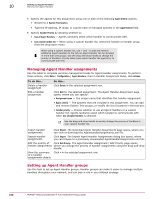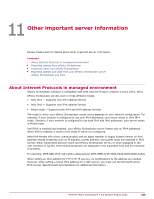McAfee EPOCDE-AA-BA Product Guide - Page 106
Grouping agents using Agent Handler assignments, Configuration, Agent Handlers, Assignment Name
 |
View all McAfee EPOCDE-AA-BA manuals
Add to My Manuals
Save this manual to your list of manuals |
Page 106 highlights
10 106 Setting up Agent Handlers Working with Agent Handlers Tasks • Grouping agents using Agent Handler assignments on page 106 Group agents together by creating Agent Handler assignments. • Grouping agents by assignment priority on page 107 Group agents together and assigning them to an Agent Handler that is using assignment priority. • Grouping agents using the System Tree on page 107 Group agents together and assign them to an Agent Handler using the System Tree. Grouping agents using Agent Handler assignments Group agents together by creating Agent Handler assignments. Handler assignments can specify an individual handler or a list of handlers to use. The list that you specify can be made up of individual handlers or groups of handlers. When assigning agents to Agent Handlers, consider geographic proximity to reduce unnecessary network traffic. Task For option definitions, click ? in the interface. 1 ClickMenu | Configuration | Agent Handlers, then click on the required Handler Assignment Rule. The Agent Handler Assignment page appears. If the Default Assignment Rules is the only assignment in the list, you must create a new assignment. Refer to Assigning agents to Agent Handlers. 2 Type a name for the Assignment Name. 3 You can configure Agent Criteria by System Tree locations, by agent subnet, or individually using the following: • System Tree Locations - Select the group from the System Tree location. You can browse to select other groups from the Select System Tree and use + and - to add and remove System Tree groups that are displayed. • Agent Subnet - In the text field, type IP addresses, IP ranges, or subnet masks in the text box. • Individually - In the text field, type the IPv4/IPv6 address for a specific system. 4 You can configure Handler Priority to Use all Agent Handlers or Use custom handler list. Click Use custom handler list, then change the handler in one of these ways: • Change the associated handler by adding another handler to the list and deleting the previously associated handler. • Add additional handlers to the list and set the priority that the agent uses to communicate with the handlers. When using a custom handler list, use + and - to add and remove additional Agent Handlers from the list (an Agent Handler can be included in more than one group). Use the drag-and-drop handle to change the priority of handlers. Priority determines which handler the agents try to communicate with first. 5 Click Save. McAfee® ePolicy Orchestrator® 4.6.0 Software Product Guide