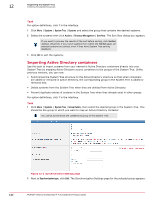McAfee EPOCDE-AA-BA Product Guide - Page 145
Systems, System Tree, Group Details, Synchronization type, NT Domain
 |
View all McAfee EPOCDE-AA-BA manuals
Add to My Manuals
Save this manual to your list of manuals |
Page 145 highlights
Organizing the System Tree Creating and populating groups 12 Task 1 Click Menu | Systems | System Tree | Group Details and select or create a group in the System Tree. 2 Next to Synchronization type, click Edit. The Synchronization Settings page for the selected group appears. Figure 12-4 Synchronization Settings page 3 Next to Synchronization type, select NT Domain. The domain synchronization settings appear. 4 Next to Systems that exist elsewhere in the System Tree, select what to do with systems that would be added during synchronization already exist in another group of the System Tree. McAfee does not recommend selecting Add systems to the synchronized group and leave them in their current System Tree location, especially if you are only using the NT domain synchronization as a starting point for security management and use other System Tree management functionalities (for example, tag sorting) for further organizational granularity below the mapping point. 5 Next to Domain, click Browse and select the NT domain to map to this group, then click OK. Alternatively, you can type the name of the domain directly in the text box. When typing the domain name, do not use the fully-qualified domain name. 6 Select whether to deploy agents automatically to new systems. If you do so, be sure to configure the deployment settings. McAfee recommends that you do not deploy the agent during the initial import if the domain is large. Deploying the 3.62 MB agent package to many systems at once may cause network traffic issues. Instead, import the domain, then deploy the agent to smaller groups of systems at a time, rather than all at once. However, once you've finished deploying agents, consider revisiting this page and selecting this option after the initial agent deployment, so that the agent is installed automatically on any new systems that are added to the group (or its subgroups) by domain synchronization. 7 Select whether to delete systems from the System Tree when they are deleted from the NT domain. You can optionally choose to remove agents from deleted systems. McAfee® ePolicy Orchestrator® 4.6.0 Software Product Guide 145